I’ve neglected posting much lately, not so much because I haven’t been doing anything but more because I’ve been busy and not really with anything deserving of it’s own post. I hope to remedy this a bit next year but for now I just wanted to run through some recent projects I’ve been working on.
The All New All the Same Lameazoid.com
Probably the biggest monopolizer of my time has been my other blog at Lameazoid.com. There isn’t a lot there now, but my intention is to do a relaunch of sorts in 2017. I’ve managed to keep up with my current regular posting, which amounts to roughly two posts per week, one Weekly Haul post and a recap of Agents of SHIELD. I want to do much more next year. I even made up a spreadsheet to plan everything for the year.
I have regular content set up for every day of the week. The idea right now, is to build up a long runway. I have the time now to crank out reviews and take photos as needed. If all goes to plan, I will have content scheduled out through roughly May in every category. The idea is that this content, while good is a buffer that can be shuffled as needed for NEW content to be inserted on demand.
I’ve also taken steps to try to line up content with related new content. For example, Logan, comes out on 3/3. So in the weeks before, for the Marvel Movie Review of those weeks, I’ll do Wolverine and The Wolverine (yeah those names are similar and dumb). I could also pair this with some Wolverine related Marvel Legends reviews, or maybe some other Hugh Jackman reviews.
I’ve been up to a few new tech related projects lately as well.
Mail-In-A-Box
I’ll probably do a post just on Mail-in-a-Box and my set up experience. Mail-In-A-Box is a simple install Mailserver for hosting your own email. I’ve spun up a second VPS and attached this domain to it, since I previously didn’t have any email for this domain. It was a little tricky but I worked things out. The hardest bit is that Mail-In-A-Box wants to handle the DNS and core domain, but I’m hosting these things on two separate servers.
I’ve gotten a little extra cozy with DNS lately, but I also had an issue come up because Mail-In-A-Box seemed to be pushing the SSL https domain for BloggingIntensifies.
Encryption Everywhere
You might notice, I’ve enabled HTTPS on this blog. This came out of necessity since after setting up Mail-In-A-Box, Firefox kept forcing the site to the HTTPS version, which nothing was set up for so it didn’t load. This is a change I’ve been meaning to make anyway since the launch of LetsEncrypt! Google is supposed to start penalizing non HTTPS sites at some point plus it’s good practice anyway. I set up HTTPS for this blog, Lameazoid.com and Joshmiller.net. Once I am confident in things I’ll set it up for TreasuredTidbits,.com and TheZippyZebra.com as well.
I had some issues with Joshmiller.net though because of the way Cloudflare works.
Cloudflare Integration
I also recently added Cloudflare to all of my sites. Cloudflare is essentially a DNS provider but it also lets you mask and reroute traffic to help protect your server. I had to pull BI off of it though to get Mail-In-A-Box to work and apparently Lameazoid.com wasn’t set up for rerouting. I ended up having trouble with Joshmiller.net when I tried to enable SSL encryption. Basically, as near as I can tell, the set up was looking at the Cloudflare IP and not the server IP, so things weren’t meshing or hooking up properly. Everything corrected itself once I removed the Cloudflare rerouting. I still need to play with this a bit before I set things up on my wife’s two blogs.
Part of why I experiment with my blogs vs hers is that I get way less traffic and I don’t like to irritate her.
Cloud At Cost VPS
I did a post on Cloud At Cost, but I wanted to mention it again as a recent project. I have two VPSs from them, plus some. I’m still having issues with the Windows VPS but the Linux one has been running pretty well since I got it up and running.
PLEX Server
My Synology NAS has the ability to act as a PLEX server. I recently cleaned up a bunch of space on the NAS by throwing some spare drives into an older machine and creating a “Deep Archive” for things that I never need to access that take up a lot of space (read: My 500GB of raw video from ten years of my bi annual DVD making projects). I also shoved some things like old ISOs and Game Install files onto the Deep Archive. I then proceeded to start filling this new space with rips of my DVD collection. I’m still working on the long and arduous ripping process as time allows but the idea is to run everything through PLEX to the two Firesticks I’ve set up on each TV. This means my family doesn’t have to drag out a huge binder of DVDs to find a movie and it means I can stop worrying about discs getting scratched up and ruined.
It also gives me a nice way to watch all of the home video footage I’ve recorded over the past 10+ years. This whole project met a bit of a roadblock when I found that I need to pre transcode all of the video in PLEX before it becomes watchable. The NAS isn’t powerful enough to transcode it in real time.
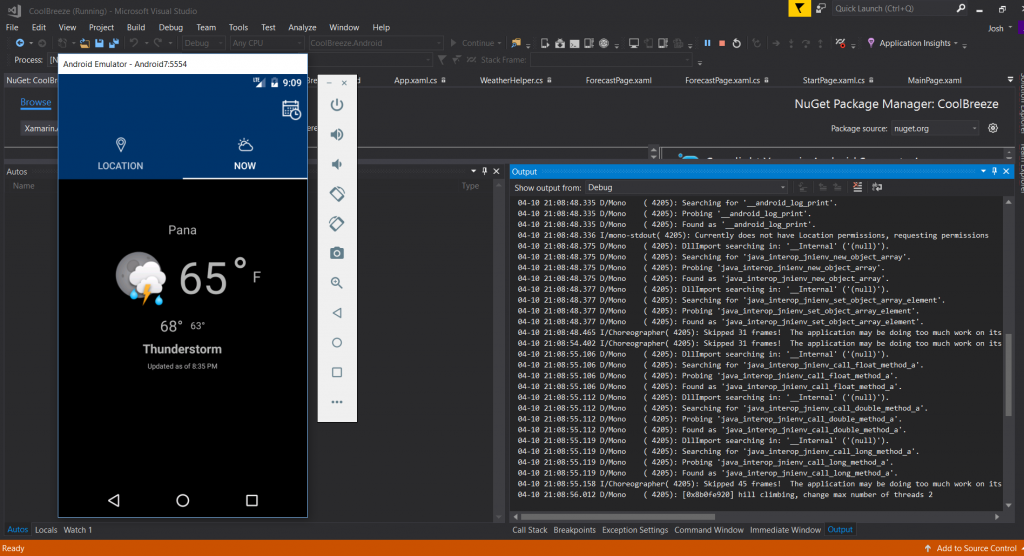
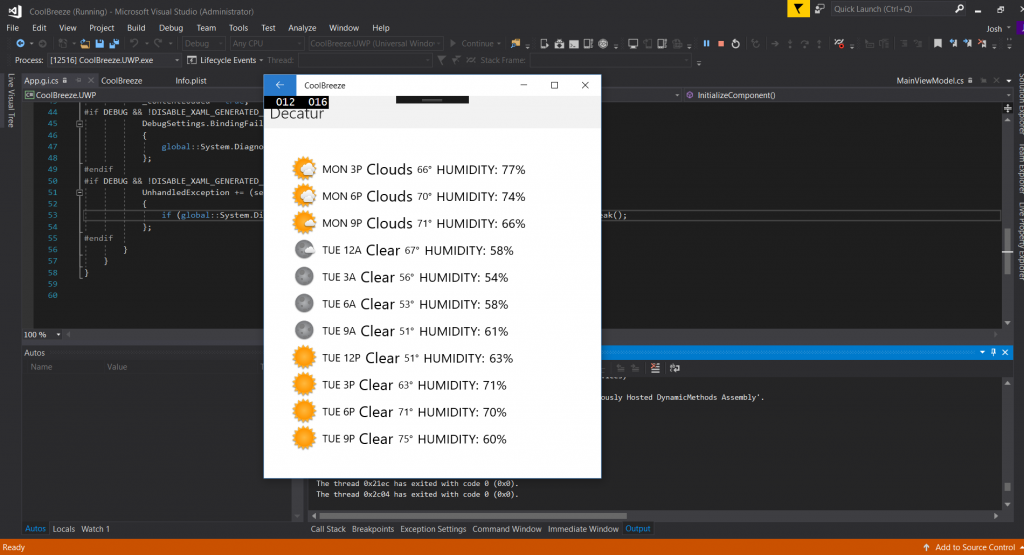

A Myriad of Little Projects
I’ve neglected posting much lately, not so much because I haven’t been doing anything but more because I’ve been busy and not really with anything deserving of it’s own post. I hope to remedy this a bit next year but for now I just wanted to run through some recent projects I’ve been working on.
The All New All the Same Lameazoid.com
Probably the biggest monopolizer of my time has been my other blog at Lameazoid.com. There isn’t a lot there now, but my intention is to do a relaunch of sorts in 2017. I’ve managed to keep up with my current regular posting, which amounts to roughly two posts per week, one Weekly Haul post and a recap of Agents of SHIELD. I want to do much more next year. I even made up a spreadsheet to plan everything for the year.
I have regular content set up for every day of the week. The idea right now, is to build up a long runway. I have the time now to crank out reviews and take photos as needed. If all goes to plan, I will have content scheduled out through roughly May in every category. The idea is that this content, while good is a buffer that can be shuffled as needed for NEW content to be inserted on demand.
I’ve also taken steps to try to line up content with related new content. For example, Logan, comes out on 3/3. So in the weeks before, for the Marvel Movie Review of those weeks, I’ll do Wolverine and The Wolverine (yeah those names are similar and dumb). I could also pair this with some Wolverine related Marvel Legends reviews, or maybe some other Hugh Jackman reviews.
I’ve been up to a few new tech related projects lately as well.
Mail-In-A-Box
I’ll probably do a post just on Mail-in-a-Box and my set up experience. Mail-In-A-Box is a simple install Mailserver for hosting your own email. I’ve spun up a second VPS and attached this domain to it, since I previously didn’t have any email for this domain. It was a little tricky but I worked things out. The hardest bit is that Mail-In-A-Box wants to handle the DNS and core domain, but I’m hosting these things on two separate servers.
I’ve gotten a little extra cozy with DNS lately, but I also had an issue come up because Mail-In-A-Box seemed to be pushing the SSL https domain for BloggingIntensifies.
Encryption Everywhere
You might notice, I’ve enabled HTTPS on this blog. This came out of necessity since after setting up Mail-In-A-Box, Firefox kept forcing the site to the HTTPS version, which nothing was set up for so it didn’t load. This is a change I’ve been meaning to make anyway since the launch of LetsEncrypt! Google is supposed to start penalizing non HTTPS sites at some point plus it’s good practice anyway. I set up HTTPS for this blog, Lameazoid.com and Joshmiller.net. Once I am confident in things I’ll set it up for TreasuredTidbits,.com and TheZippyZebra.com as well.
I had some issues with Joshmiller.net though because of the way Cloudflare works.
Cloudflare Integration
I also recently added Cloudflare to all of my sites. Cloudflare is essentially a DNS provider but it also lets you mask and reroute traffic to help protect your server. I had to pull BI off of it though to get Mail-In-A-Box to work and apparently Lameazoid.com wasn’t set up for rerouting. I ended up having trouble with Joshmiller.net when I tried to enable SSL encryption. Basically, as near as I can tell, the set up was looking at the Cloudflare IP and not the server IP, so things weren’t meshing or hooking up properly. Everything corrected itself once I removed the Cloudflare rerouting. I still need to play with this a bit before I set things up on my wife’s two blogs.
Part of why I experiment with my blogs vs hers is that I get way less traffic and I don’t like to irritate her.
Cloud At Cost VPS
I did a post on Cloud At Cost, but I wanted to mention it again as a recent project. I have two VPSs from them, plus some. I’m still having issues with the Windows VPS but the Linux one has been running pretty well since I got it up and running.
PLEX Server
My Synology NAS has the ability to act as a PLEX server. I recently cleaned up a bunch of space on the NAS by throwing some spare drives into an older machine and creating a “Deep Archive” for things that I never need to access that take up a lot of space (read: My 500GB of raw video from ten years of my bi annual DVD making projects). I also shoved some things like old ISOs and Game Install files onto the Deep Archive. I then proceeded to start filling this new space with rips of my DVD collection. I’m still working on the long and arduous ripping process as time allows but the idea is to run everything through PLEX to the two Firesticks I’ve set up on each TV. This means my family doesn’t have to drag out a huge binder of DVDs to find a movie and it means I can stop worrying about discs getting scratched up and ruined.
It also gives me a nice way to watch all of the home video footage I’ve recorded over the past 10+ years. This whole project met a bit of a roadblock when I found that I need to pre transcode all of the video in PLEX before it becomes watchable. The NAS isn’t powerful enough to transcode it in real time.