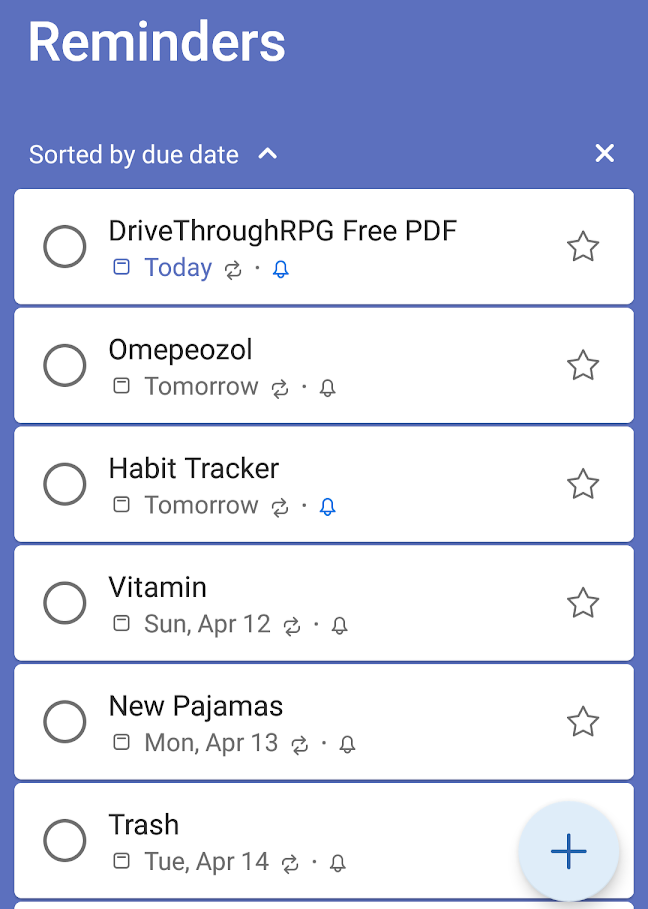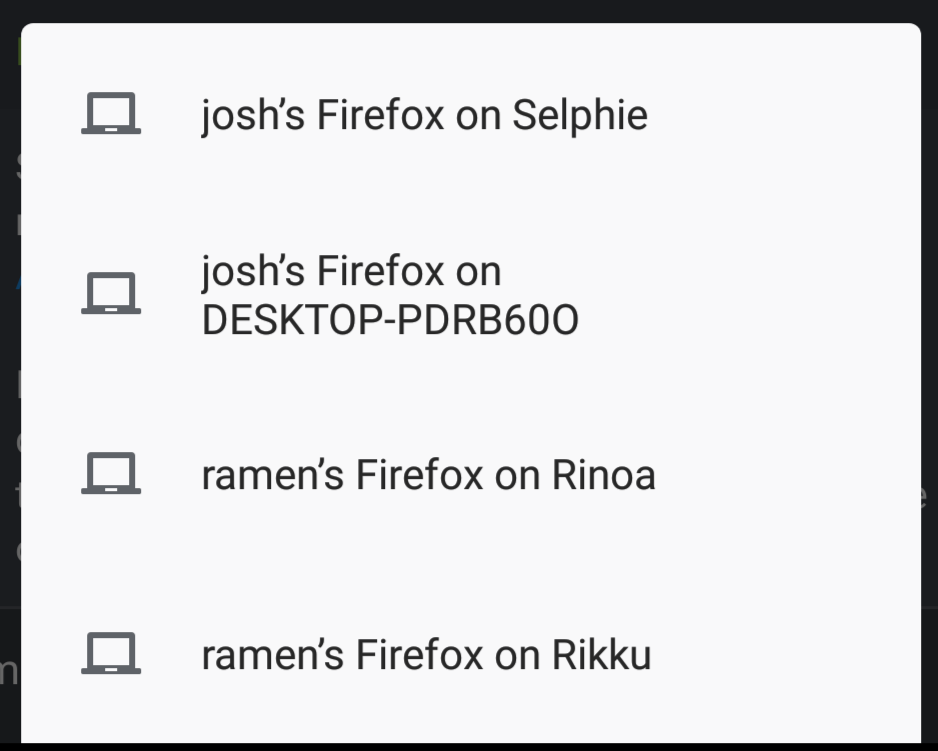Organizing Digitally – The NAS
I want to do a sort of series about how I have my digital world organized but I was sort of trying to decide the best place to start. I wanted to run down some file structure methods, and I want to run down Office 365 use, and previous backup methods, but ultimately, the core of everything, is my NAS.
So this is also sort of a followup to that last set of articles about my Synology NAS. I am sure there are other ways to do a lot of what the Synology does, but there are a lot of simple to use built in features that are nicely integrated into my workflow. It’s a little pricey to set up initially, with the box and the drives, but the reality it, any good solution will be.
Features I Use
These aren’t in any particular order, but I wanted to touch on the aspects of the NAS that I use pretty regularly.
- OpenVPN – I used to go to a lot of hassle opening up firewall ports on my home network to different devices and machines, so I could access web cams or SSH to different servers and blah blah blah. This is a bit of a security problem, since it means lots of open target points as well. I’ve long since dumped that in favor of OpenVPN, which is built into the NAS. I connect through my laptop or my phone to my home network, then I connect to whatever network drive or SSH connection I need to. It works perfectly and requires way less hassling with the firewall.
- Download Station – This is essentially a Tor downloader, though I think it can handle a lot of other url types. I don’t really directly interact with this, I keep a folder for incoming files that I occasionally sort and a watch folder for Torrent files that it pulls from. The fun part is syncing the watch folder using One Drive, so I can dump Torrent files to it from anywhere. And for what it’s worth, I don’t use this for piracy, primarily I use it for downloading Humble Bundle purchases. A bundle often has 20+ items, so I will bulk download the torrents (to save HB some bandwidth) and then dump them into the watch folder.
- Video Station/DS Video – I tried running Plex for watching digital movies from the NAS but it was flaky as hell since there isn’t an official Synology app and Plex is increasingly pushing their subscription nonsense instead of just being a client/server self hosted application. Fortunately, there are Synology Apps for Fire TV (Which I use for streaming on both TVs). So I’ve sorted all of my home movies into the Videos folder and (for a future blog post) encoded them to be easily accessible and compatible.
- Photo Station – Ok, I don’t actually use this… yet… but I want to revisit it going forward. I want to do a separate post on photos with more details, but basically, I wasn’t using the Photos folder for backup purposes, and that situation has changes recently.
- Audio Station – I have a ton of music from different sources compiled and sorted together. It’s not my primary GoTo for music, but I want to get more organized playlists going so I can more easily use this for playing my music. For the most part, I am fine with just sticking music ON my phone though.
- Mail Station – I don’t use Mail Station for actually sending emails, but I did set up the Mail Station server and I use it as a deep archive of emails. I essentially have all my email I have ever sent, going back to the 90s, pulled forward through various email clients, and now it’s all dumped into a Mail Server in a sorted, searchable archive.
- Cloud Sync – Cloud Sync lets you hook your Synology to various cloud drive services and sync them to your local drives. I’ve got several Dropbox accounts that I have used in the past (Personal, server syncing, each family member) and now a couple of One Drive accounts for backup and personal document sync all linked. It even does Google Drive.
Features I Stopped Using
There aren’t a lot of features I have stopped using, but there are a couple.
- Web Station – The Synology comes with an optional Webserver and a weird WordPress system that can be enabled. This has been weirdly buggy since day one and I already have plenty of experience managing LAMP stack servers. I recently disted off one of my older Pis, set it up with WordPress and moved the primary use I was using the Synology Web Station for to the Pi. Mostly, It was just a WordPress Archive of all of my old blog posts from various blogs. The links were weird and didn’t work properly because it didn’t quite understand subdirectories or something. The images were present but they didn’t always work because they pointed to old URLs and working the SQL system to change them always came off as wonky. Basically, I didn’t need this archive to be on the NAS and it was an easy thing to just offload to another device.
- Cloud Station Server – This is a back up system for devices and computers. It will sync specific local folders to a folder on the NAS as a backup. Maybe I was doing something wrong but it always felt really flaky as well, so I just sort of stopped using it. I had it on every laptop in the family for a while but as laptops were replaced, then things started getting weird and getting others to grok how to pull back their files wasn’t super easy either. The better solution I have found is to just give everyone a shared folder specific to them that they can shove files they want to keep into. For my personal use it was just redundant because my entire workflow for years has essentially been cloud based with Dropbox or One Drive keeping everything backed up by default.
- Surveillance Station – I still sort of use this, but all of my webcams died except one, which doesn’t have night mode anymore. So, it exists and I would use it, but I don’t really use it much anymore. Also. frankly, there was never anything worth seeing on the recordings.
Workflow
The real workflow from the NAS comes from shared folders. Everyone has access to the Family Photos folder mapped to their laptops. I created a shared folder for all of the Blog graphics my wife was using for her blog work that everyone can access since my daughters both helped her with that. They use a shared drive for all of the Ebay and Mercari photos they work on.
I keep folders for photos, and videos and ebooks. I keep folders for important family documents like Tax Returns. All of this can easily be synced to a backup in the cloud and I have a couple of USB keys and loose drives that I do periodic manual backups to, that get stuck in a fire proof safe.
It also lets me map other network drives in as well, for shuffling files around. I have a whole second Linux box set up that has another 4TB or so space in it across several drives, that I use to store less important files like Installable programs and games, ISOs, temporary files for video editing projects, a mountain of internet memes and images saved over the years, music concerts I’ve downloaded, etc. Plus I can map things like, the web root for my Raspberry Pi, or set up a one way(ish) SSH tunnel to my Webserver for pulling backups through.
The box itself sits behind the TV upstairs, and if there ever was a fire or something, it’s likely one of the things I might try to grab on the way out the door, but I’d like to thing my system is robust enough that even if it were lost anything important would be recoverable.
Josh Miller aka “Ramen Junkie”. I write about my various hobbies here. Mostly coding, photography, and music. Sometimes I just write about life in general. I also post sometimes about toy collecting and video games at Lameazoid.com.