On My New Acer Aspire E15
 So, right up front I want to say, I’m not trying to sell this as the most amazing machine ever or anything. I mostly just want to give some thoughts and sort of initial impressions. I’ve been previously using an HP 311 Netbook as my laptop. I would argue, at the time, that it definitely was “The best Netbook”. It’s like 5-6 years old now, it runs like complete crap despite my best efforts. I’ve replaced the battery and power cord on it 3-4 times, it has all sort of flakey issues with the trackpad and keyboard that start to crop up after it runs for a bit, it’s just, definitely showing its age. I’ve updated it recently with an Acer Aspire E15.
So, right up front I want to say, I’m not trying to sell this as the most amazing machine ever or anything. I mostly just want to give some thoughts and sort of initial impressions. I’ve been previously using an HP 311 Netbook as my laptop. I would argue, at the time, that it definitely was “The best Netbook”. It’s like 5-6 years old now, it runs like complete crap despite my best efforts. I’ve replaced the battery and power cord on it 3-4 times, it has all sort of flakey issues with the trackpad and keyboard that start to crop up after it runs for a bit, it’s just, definitely showing its age. I’ve updated it recently with an Acer Aspire E15.
I’ve been trying and working towards a replacement laptop for a few years now. I’m awful about saving up large chunks of money given my other hobbies and saving for a laptop is quite a chunk of change. It also doesn’t help that I keep within my own personal spending budget, and a lot of any “extra income” over the years went to household needs and outfitting everyone else in the family with laptops.
My other problem was trying to decide just what I wanted. Ideally I wanted something nicer, say, closer to $1000 or so than $500, but saving to that point is kind of a huge hurdle. I wanted something capable of running games all right, I don’t need or want “highest settings perfect framerate” but I wanted something that would run smoothly for the games I like to play. These sort of requirements presented a few issues. Most of the more expensive laptops push form over function, so they would probably work all right for my needs but the higher price mostly means I’m paying for “fancy” looking. Anything that’s a “Gaming” laptop in that price range is probably overkill for what I want and would be a 40 lb slab of computer.
I also have lost track of “what makes a computer good” several years ago. Mostly because computing power really plateaued for general use a few years ago. There’s not a huge difference in computers now than 3-4 years ago aside from power consumption, which is kind of minimal. In the old days it was simple, more mhz, more ghz means it’s better. The only real “requirement” I had for processor power was i5 or i7, no i3. I wanted a decent chunk of RAM, say 8GB+ and some sort of discrete GPU. Just having some sort of GPU vs “Intel Integrated Graphics” would meet my gaming needs.
 I also decided that at some point I needed to stop waffling on what I wanted and just pick something. I did some searching around on Amazon, filtering specs and such to get less and less selection. I had kind of been hoping to find a Lenovo Thinkpad but none of them in my price range meet my Graphical desires and they are all brickish. The brick part wasn’t such a turn off as the integrated graphics.
I also decided that at some point I needed to stop waffling on what I wanted and just pick something. I did some searching around on Amazon, filtering specs and such to get less and less selection. I had kind of been hoping to find a Lenovo Thinkpad but none of them in my price range meet my Graphical desires and they are all brickish. The brick part wasn’t such a turn off as the integrated graphics.
I eventually settled on the Acer Aspire E15. It’s a relatively new release (seems to be 2016), it met my desire on specs, it looked fairly nice design wise, it has a ten-key pad. It was also within my current budget at around $550 dollars. I did some checking online for reviews and chatter on Reddit and it seemed to be a pretty well liked machine.
I ended up finding it for a $100 less on NewEgg as well, with a 1TB 5200 drive instead of a 256GB SSD. Now I had a choice to make, way more storage, at a much slower speed, or keep the nice quick SSD. I even considered ordering the 1TB version and buying an SSD to put in it, essentially giving me a free 1TB drive to use for, whatever. In the end, I opted for the SSD, for more money. Having the extra 1TB drive is actually less useful to me than it sounds, I have something like 8-10 TB easily already going in the house across several machines, and I wanted the performance boost of the 256GB SSD. Also, the hassle of figuring out the best way to install the OS onto the SSD, while not hard, was more trouble than I cared to bother with. The whole point of upgrading is performance boost over my old laptop. The most frustrating part of my desktop is I’m still using shitty 5200 RPM drives in it, and it’s the main bottleneck for sure.
Acer Aspire E5-575G-53VG Specs
- Screen Size: 15.6 inches
- Screen Resolution: 1920 x 1080 pixels
- Processor: 2.3 GHz Core i5 6200U
- RAM: 8 GB DDR4-SDRAM
- Hard Drive: 256 GB flash_memory_solid_state
- Graphics Coprocessor: NVIDIA GeForce 940MX (2GB)
- Operating System: Windows 10
- Item Weigh: 5.3 pounds
 So, onto the actual laptop on some initial impressions. I’ve been using it for a few weeks now. It is definitely a nice improvement over my old netbook. I like having Windows again, though I still like Linux, I like the keyboard with its chicklet keys, I’m satisfied with the size and ports. It’s even got a USB-C port, which I didn’t notice before buying it.
So, onto the actual laptop on some initial impressions. I’ve been using it for a few weeks now. It is definitely a nice improvement over my old netbook. I like having Windows again, though I still like Linux, I like the keyboard with its chicklet keys, I’m satisfied with the size and ports. It’s even got a USB-C port, which I didn’t notice before buying it.
The 256GB drive is a little tight. I mostly just need to keep myself more limited to things I’m actually going to use but I’ve installed World of Warcraft, Skyrim, Minecraft, Wildstar, Photoshop, Diablo 3, Office 2010, and a handful of developer apps and I’m already down below 100GB free. It’s a bit too close for my comfort but I’ll learn to deal with it. Also, everything runs nicely as expected, though the machine does start to get pretty hot after running Wildstar and Skyrim for a while.
It’s not a touch screen either. Back when Windows 8 was the hot thing, I would have been all over a touch screen, Windows 10 took us back to a more traditional interface and so the touchscreen is less necessary. It’s still something that’s kind of neat if it’s there, but it’s less required.
In general, it does seem like a pretty good all-around machine for the price point. That said, you could probably drop down a bit in price if you don’t want something with a discrete GPU.
Josh Miller aka “Ramen Junkie”. I write about my various hobbies here. Mostly coding, photography, and music. Sometimes I just write about life in general. I also post sometimes about toy collecting and video games at Lameazoid.com.



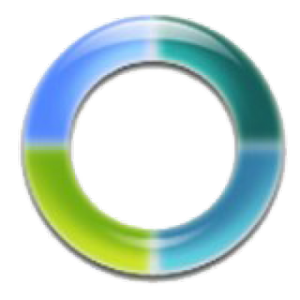
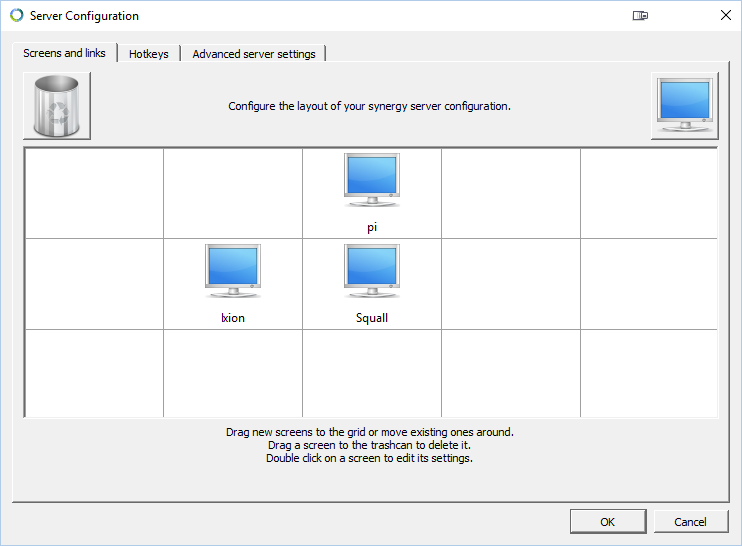


Self Driving Cars
Every so often, I’ve seen the “ethical dilemma” of Self Driving cars come up for debate. Specifically, the scenario goes something like this:
A self driving car is approaching a crowd of children, it can veer off a cliff and kill the occupants, saving the children, what choice does it make? Who is responsible for the deaths?”
Its a dilemma to be sure, but it’s also completely absurd and effectively a non issue, which is an angle no one seems to really look at or realize. This specific scenario is completely absurd because, why are a bunch of children blocking a road on the side of a cliff to begin with? It can be toned down to be a bit more realistic of course, what if it’s a blind corner, maybe the children are just on a street and it’s just a crowd of people and not children. The children are just there to appeal to your emotional “Think of the children!!” need anyway. Maybe the alternative is to smash into a building at 60 mph after turning this blind corner into the crowd of people.
No wait, why was the car screwing around any corner where people may be at 60mph? That’s highway speeds, there’s a reason we have different speed limits after all, open view open areas like highways are faster because we can see farther down the road and we have more room to swerve into other lanes or the shoulder and not into buildings or random crowds of people.
Exceeding the speed limit like that is a human problem, not a robot problem.
So, maybe the car is obeying the speed limit, maybe the brakes have suddenly, inexplicably, failed, and the car simply can’t stop…
No wait, that doesn’t work either. Brakes generally don’t just “fail”. A robot car will be loaded with sensors, it will know the instant the brakes display even a little bit of an issue and probably drive off to have itself serviced. Or at the very least it will alert the driver of the problem and when it reaches a critical stage, simply refuse to start or operate until fixed. Should have taken it into the shop, that on demand last minute fix service call will probably cost you three times as much while you are late to work.
Looks like ignoring warning signs of trouble is also a human problem, not a robot problem.
So what if there simply isn’t time to react properly because it’s a “blind corner”? Maybe some idiot is hiding behind a mailbox or tree waiting to jump out in front of your self driving car. Except this is still more of a human problem than a robot problem.
All of these self driving robot cars, are all going to talk to each other. You car will know about every crowd of people in a twenty mile radius because all of the other cars will be talking to it and saying things like “Yo dawg, main street’s closed, there’s a parade of nuns and children there,” and the car will simply plan a different route.
They will even tell each other about that suicidal fool hiding behind the tree.
Maybe your car is alone, in the dark in a deserted area. First, it’s a robot, it doesn’t care about the darkness, if there isn’t some infrared scanner attached telling it there is someone hiding somewhere, it’s going to still see the obstruction. It will be able to know “How fast could a dog or a person jump out from behind that thing, how wide should I swing around it, how slow should I pass by it.”
It knows, because this is all it does.
Speaking of dogs, or possums, or deers, this also becomes a non issue. The car will be able to see everything around it, in the dark, because it can “see” better than any human. It also constantly sees everything in a 360 degree view. The self driving robot car will never get distracted rubber necking at an accident, it will never be distracted by that “hot chick” walking along the side of the street, it will never road range because some other robot car cut it off (which won’t happen anyway).
It just drives.
And it will do it exceptionally well.
And even if our crazy scenario comes true, even if a self driving car has a freak accident and kills a buss full fo children every year or really every month, it will still kill fewer people than humans kill while driving.
So feel free to waste time debating which deserves to die, the driver or the pack of people, or debate who is responsible, you may as well ask who will be responsible for cleaning up all the poop cars make when they replace the horse and buggy.
Josh Miller aka “Ramen Junkie”. I write about my various hobbies here. Mostly coding, photography, and music. Sometimes I just write about life in general. I also post sometimes about toy collecting and video games at Lameazoid.com.