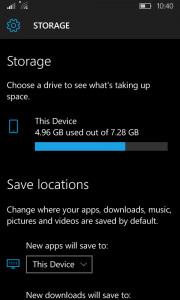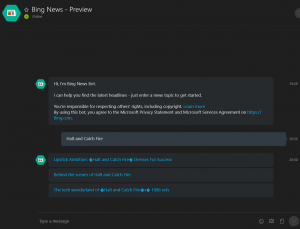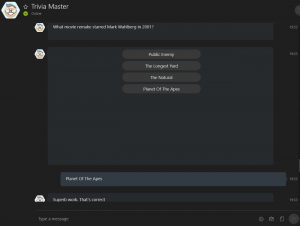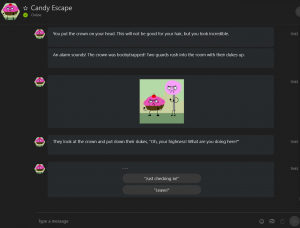A Tale of Two PCs
 As a bit or a change of pace, I did a bit of work on the two actual PCs I am currently running recently. I’ve gone through a lot of desktops over the years, some getting more use than others, for a while I had like 5 or 6 old ones I had picked up here and there just sort of sitting around collecting dust but I’ve purged a lot of that out. Most of what I used to do with those extra PCs I can now do with Raspberry Pis or on my VPS. Everyone in the family uses a laptop, so no more need for a “Family Desktop”. I am down to two boxes now, ok, techniclly 3 but the third is an old PowerMAC G4 that I mostly keep around because I think the case is cool.
As a bit or a change of pace, I did a bit of work on the two actual PCs I am currently running recently. I’ve gone through a lot of desktops over the years, some getting more use than others, for a while I had like 5 or 6 old ones I had picked up here and there just sort of sitting around collecting dust but I’ve purged a lot of that out. Most of what I used to do with those extra PCs I can now do with Raspberry Pis or on my VPS. Everyone in the family uses a laptop, so no more need for a “Family Desktop”. I am down to two boxes now, ok, techniclly 3 but the third is an old PowerMAC G4 that I mostly keep around because I think the case is cool.
First off, my personal desktop. At the moment it just runs Windows 10, it’s sitting on a handful of drives for a total storage of 4 GB, mostly filled with games. I built this machine almost 7 years ago. It’s nothing particularly special, and I have bumped up the RAM since then considerably. PC computing power really hasn’t gotten much better in the past few years and what it mostly needed was a bump up in graphics power. So I swapped out the Radeon 6950 for an NVidia GTX 1050ti card. It’s not a top of the line super card, but it was within my price range and the performance boost is reasonably noticeable.
The biggest change is that I can run pretty much everything at maxed out graphics settings. So far I’ve tested it on Overwatch, World of Warcraft, Grand Theft Auto V, and Battlefield 1. Battlefield 1 in particular used to throw out an error about my GPU not being supported and GTA V had some screwy artifacting when it rained in game. Also, maybe it’s a placebo effect, but I have noticed that I do better in Overwatch with heroes like Hanzo and Widowmaker who both require more precise long distance aiming.
That work was pretty easy, though I was sort of worried that the newer card wouldn’t work with my older Chip and Board.
 On my other desktop tower, which is primarily used as a file storage server to supplement my Synology, I replaced a couple of dying hard drives. I don’t really remember where this tower came from but it’s at least the same vintage as my main PC. It’s set up running Xubuntu with a collection of drives I’ve collected over time from various places and discarded PCs. It’s been complaining for a while on boot that one of the drives was bad, and another would give read errors occasionally. I copied everything off the read error drive, that one was easy. The other bad drive turned out to be the main drive which finally gave up the ghost and stopped booting on me. I ended up making this problem worse when trying to clone the drive, because I apparently accidentally overwrite the drive as a ZFS pool file system. This is mostly notable because I’m not sure how it even happened. I have used ZFS briefly int he past when I was testing FreeNAS but that system was a way bigger chore to use than just Ubuntu with Samba shares so I scrapped it. So I’m not sure what was even cloned to create a 500GB ZFS partition.
On my other desktop tower, which is primarily used as a file storage server to supplement my Synology, I replaced a couple of dying hard drives. I don’t really remember where this tower came from but it’s at least the same vintage as my main PC. It’s set up running Xubuntu with a collection of drives I’ve collected over time from various places and discarded PCs. It’s been complaining for a while on boot that one of the drives was bad, and another would give read errors occasionally. I copied everything off the read error drive, that one was easy. The other bad drive turned out to be the main drive which finally gave up the ghost and stopped booting on me. I ended up making this problem worse when trying to clone the drive, because I apparently accidentally overwrite the drive as a ZFS pool file system. This is mostly notable because I’m not sure how it even happened. I have used ZFS briefly int he past when I was testing FreeNAS but that system was a way bigger chore to use than just Ubuntu with Samba shares so I scrapped it. So I’m not sure what was even cloned to create a 500GB ZFS partition.
Fortunately there wasn’t any important data actually on the main filesystem drive. I think at worst I may have lost am unused Minecraft server set up and maybe a few webpages I had set up messing around with webdev stuff.
So after a ton of reboots on a live CD to determine which physical drive was witch in the machine, I pulled out the two bad drives and replaced them with two “mostly good” drives. I then reloaded Xubuntu. I then, reloaded Xubuntu again because an encrypted file system seemed like a good idea but I don’t want the hassle of entering a password every time the machine boots.
The real hassle here is getting everything configured. A quick rundown of the steps needed to get things to a basic level of use.
- Set up the proprietary drivers for the GPU and motherboard, easy
- Set a static IP that puts the machine where it’s supposed to be on the network, mostly easy.
- Reinstall Synergy. Mostly easy, though I still need to get it to stat on boot.
- Install and set up SSH, easy
- Reinstall Samba, easy
- Get the system to auto mount the other hard drives on boot, mostly easy
- Configure Samba to share those drives, mostly easy
- Reinstall the LAMP stack
Fortunately, everything went pretty smoothly, other than I havn’t quite figure out the right method to get Synergy to start on boot. This is actually pretty critical, since unless the machine just boots up to a desktop with Synergy, I have to keep a keyboard and mouse attached. Part of the point here is that this box can just be squired away behind the desk and hooked to a monitor. It may already be set up but I’ll probably set up Python on it as well. I still like to be able to putz around with scripts and web stuff so it’s handy to have.
PS, feel free to judge the dusty ass inside of that tower up there.
Josh Miller aka “Ramen Junkie”. I write about my various hobbies here. Mostly coding, photography, and music. Sometimes I just write about life in general. I also post sometimes about toy collecting and video games at Lameazoid.com.