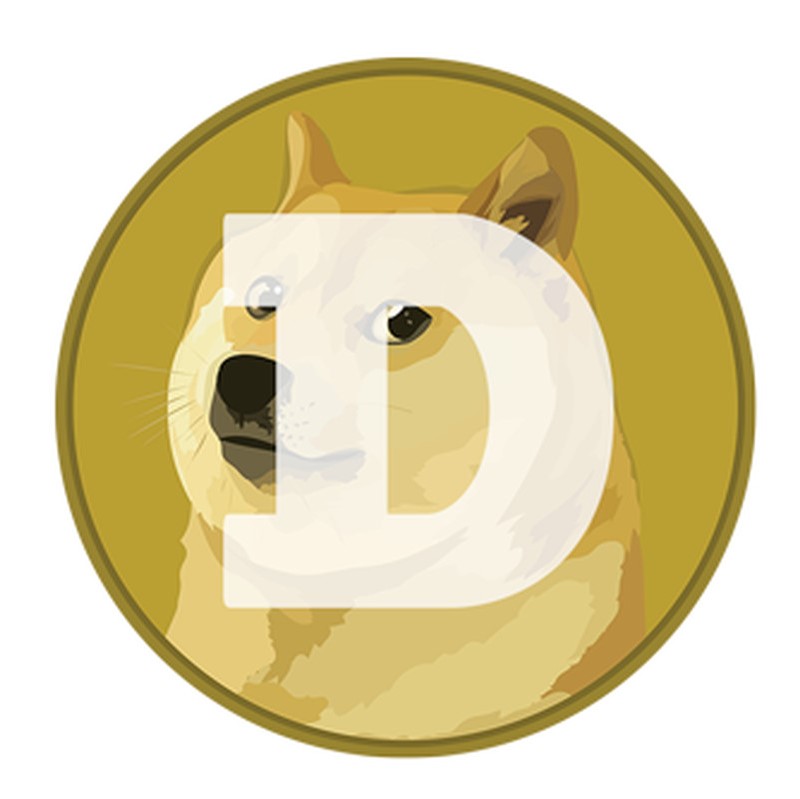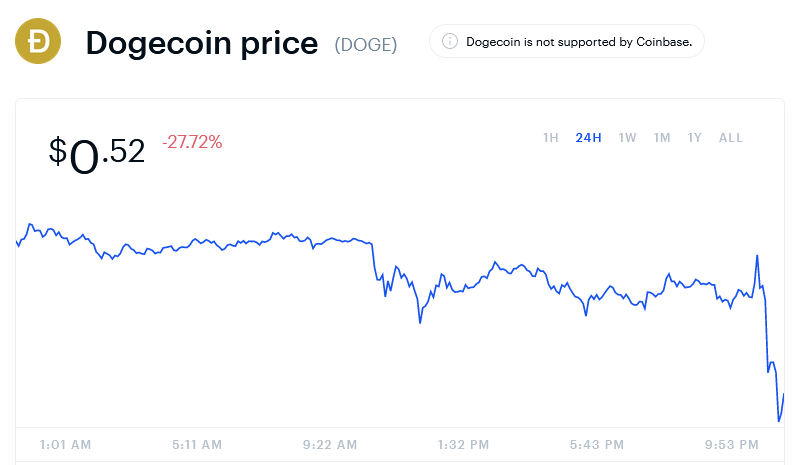Leaving Google
I’m not going to go into a ton of detail, because I am sure I have rambled about it before, but I have had a pretty downward relationship with Google. There was a time when I was an enormous Google fanboy, and that slowly started to decline as they started just, removing services and features, and the core turn happened when they dumped Google Reader. Over the last ten years or so I’ve slowly migrated things away from Google, though I never quite outright left Google. In fact, technically i still and not quite “leaving” Google.
This is the problem with a company like Google, you can never quite “leave”. Most of what I use though wasn’t super due to choice. I use YouTube, because there isn’t really an alternative, for example. I also continues to use Gmail and Calendar, because I had a free Legacy G-suite account, that allowed me to use my domain for my email. I do also have a Legacy Gmail account, from when things were Invite Only as well. I don’t really use Docs or drive, except for a few annoying services that don’t offer alternatives. I sort of used Photos, but more as a backup to my backup to my backup, never as a primary, and I stopped when they discontinued the Unlimited Storage.
I have a variety of reasons I dislike Google, but I’m not going to get into all of that here and now.
However, it recently came to my attention that Google is discontinuing it’s free tier Legacy G-suite accounts. Previously these accounts were grandfathered, but now they are going away. This is an enormous problem for a lot of people who use this as their Primary account, central to their work flow. Thankfully, in my case, I have mostly stopped using Google for my workflow, but this is definitely giving people a bad time. The only option is essentially to pay to upgrade to a regular account, at $6/month on the lowest tier.
Part of my annoyance stems from having to hear about this from a Podcast, talking about Microsoft offering a discount to people who switch. I didn’t get the email, as the email went to my admin account, that I never check and forgot existed. Granted that is on me, but I wonder how many others are going to get screwed by this.
My only worry at the moment is what will happen to my Play Store purchases. It appears that my account will be able to downgrade to an Identity Account, which will allow me to keep my Play Store purchases. It also seems to keep YoutTube data as well. but to be safe I’m shuffling that around as well (more in a bit).
So what do I, personally, need to do about this?
The main issue is email. I use my domain email on Google a lot. It’s one of two Primary Email addresses, and it’s the top one of those two. Fortunately, I already run an email server for some secondary domains. I was planning to get rid of that email server, but it could wait for a bit while I wind down my Primary Email as well.
Fortunately, I didn’t need to go this route. I pay for Microsoft 365. I suppose it’s worth mentioning, my problem with what is happening with Google, isn’t the paying. The $6/month tier at Google is just not worth it for me. I dislike Google as a privacy nightmare for starters. The search results have been shot for years, they push a lot of weird lock ins. Docs/Sheets sucks next to MS Office as well, and you get a LOT more space with One Drive than Google Drive. The lowest tier of Google’s offerings is $72/year, and I pay $99/year for Microsoft 365, for SIX accounts, which I use across my family.
Anyway, Microsoft 365 offers the ability to use a custom domain email. The set up is designed to be simple, and uses GoDaddy, which I don’t use, but there is an easy work around to use any domain registrar. It’s all just DNS records. If you are capable enough to set up DNS records, you are capable of following this helpful guide on Reddit. You may need to massage things a bit, for some reason the guide has a 0 leading the @ entry which I didn’t need. Though I did need to set the Priority to “0” (Zero) before it took, over on Cloudflare’s DNS. I followed the guide, and around 24 hours later (probably would have been sooner but I had Priority 5), the email was coming in to my Outlook account instead of my Gmail account.
The biggest hurdle was out of the way.
It’s worth mentioning, that Gmail will still contain the older emails. It may be EASIEST, to clean out those emails BEFORE transferring the domain. You can probably still connect the old account to something like Outlook or Thunderbird, but to be sure, either make sure you already set up the Gmail account in a client, before the transfer, if you go this route. This suggestion is honestly, for any 3rd part email provider. You can do a Take Out request, but it’s much easier to just use a client, then drag and drop emails.
In my case, I already had MOST of my emails cleaned out. I keep a local email server on my Synology NAS, with a sorted archive of all my emails. If you really want to be thorough, once you have copied the emails off, go back to the Gmail web interface, select “All Mail”, then use the “Select all” button at the top of the list to delete everything.
Next step was calendars. This was fairly simple. I opened Outlook’s calendar and Google Calendar in tabs side by side. I copied the URL for any web calendars I was subscribed to (use the ical URL) over to Outlook. I then took a moment to sort out the events on my remaining user created Google Calendars, before exporting and importing them to Outlook. Lastly, Google Calendar lets you create tasks and reminders, I manually copied those all into Microsoft ToDo, (which I also, already used). The remaining task, my wife has a Google Calendar from her Gmail account that we share. I’ll transfer my half of that from my Gsuite account to my Gmail account and be done there. I’d convince her to convert it to Microsoft but frankly convincing her to do the shared calendar int he first place was enough of a hassle.
After the Calendar we have Docs, well, Drive, and mostly Sheets. I honestly could never quite get Google’s naming for it’s office suite. I don’t keep much in my Google Drive, some PDFs I had clipped and a few shared docs I had saved off. I simply downloaded everything and sorted the files out to other places in my archive structure.
Photos is tedious, but not hard either. I already have better back up systems in place for my photos, using some USB drives in a safe and One Drive in the cloud through my NAS. I did have thousands of photos uploaded to Google Photos however, from around 2005 through 2019. Mostly I am just going through periodically and deleting them all out, downloading a few here and there just to make sure that I have them saved locally, which I probably do. These “here are there” things are more like, scanned photos, some random work photos, some screen shots from my phone. Things that may have been direct uploads basically, instead of pushed up by the old Photo Uploader from my archive.
The last real potential issue is YouTube. I have several channels on YouTube, though I don’t use them a lot for posting, I do use them for different things. 3 of the 4 channels are “Brand Accounts”. I had previously converted them to Brand Accounts to consolidate ownership under this Gsuite account. This also makes it easier to shuffle ownership back to my Gmail account. I have a 4th channel that is just a regular YouTube account, that I will likely convert to a Brand account and shuffle over to the Gmail account as well. I may also just copy it’s playlists over and call it good.
The last worry, I mentioned before, is my Play Store purchases, mostly Apps, I don’t care about books and movies or music as everything I have gotten there is free. I suspect I will continue to be able to use this account as an ID account, connected to those app licenses. Ideally, I would love to transfer ownership of everything to my Gmail account, but I don’t think that’s going to be offered as an option.
Josh Miller aka “Ramen Junkie”. I write about my various hobbies here. Mostly coding, photography, and music. Sometimes I just write about life in general. I also post sometimes about toy collecting and video games at Lameazoid.com.