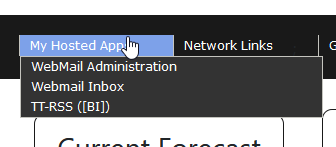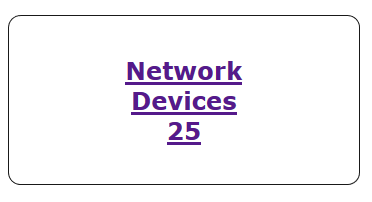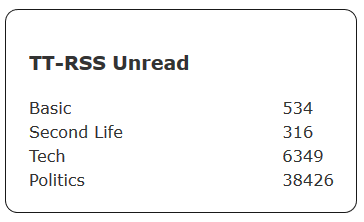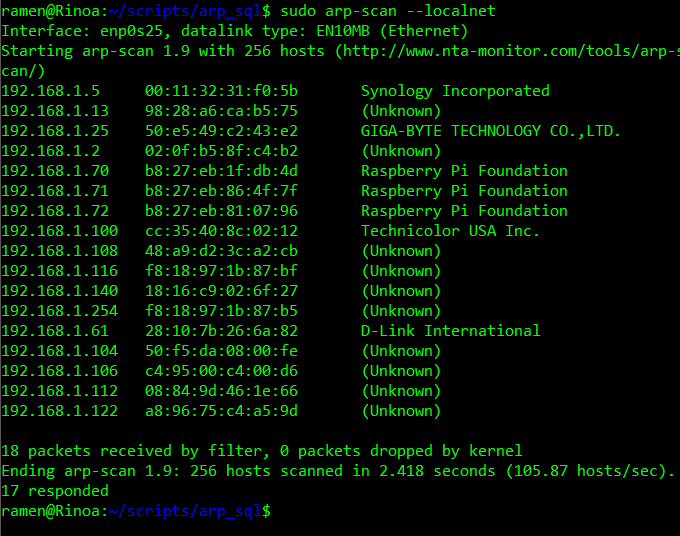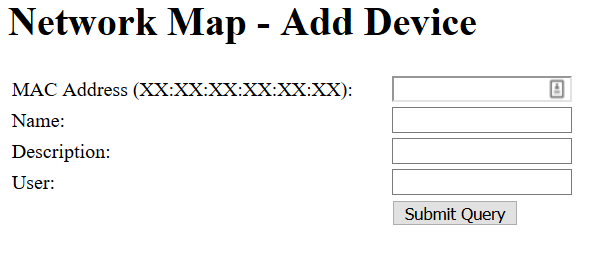Code Project: My Home Dashboard
So, this isn’t going to really have any code. I might, sometime int he distant future, publish some code, but this whole thing is very much a “add things as I go, ongoing project. The base code itself isn’t particularly complicated though. It’s a pretty simple HTML/PHP/CSS layout that wraps around various modules I’ve been building. I keep mentioning the Dashboard though when talking about the various projects, so I figure I should do a quick run down on what the Dashboard involves.
I’m actually building a more complex iteration of this project at work as well, to be used internally by my work group. The work one is considerably more complex, for example, it has a much more robust Admin area that is growing with features to manage locations, manage users, manage user teams, etc. The base layout framework is shared between the two dashboards, but the work one has a lot more actual functionality. Because I am the only one using the home version, I generally just code everything in, so it’s less modular. I also have to translate any code I write for one or the other version between the different Database back ends. I use MySQL at home, I use MS SQL at work.
At it’s base, it’s just a webpage on my project webserver that displays information. Some of that information is useful, some is just there to fill space and to practice coding something up. i mentioned above, it’s essentially a Header, sidebar, and Footer that wrap around a variable content box. On the home page, the content box contains what I have been calling “Quick Cards” with bits of information, that sometimes link to larger chunks of data. This is what it looks like, at the moment, on the home page.

I’ll dive in a bit on some of the menus and content but I am going to start with the Quick Card boxes, in order.
The Weather box seemed like an obvious choice for at a glance information. I want to make it link to a sub page with more forecast data, but for now, it just displays the current weather conditions for my location. Unfortunately it’s built on the Dark Sky API, which very recently announced is closing down, so I’ll have to find a new API to use.
Next is the COVID-19 stats widget. This is the other side of the COVID-19 Tracking Python Script I posted recent. It just pulls and displays the most recent information that the script has pulled. I may update this to link to a page with some timeline graphs on it, once I figure out how to put a data graph in a webpage.
Network devices is the most robust of all of the modules I’ve built so far. The Quick Card just shows the current number of active devices on the home network. Clicking it opens the Network Device page I talk about here.
Social Accounts is just link list to the various Twitter Accounts I have. I want to change this to be a modifiable list eventually, but for now it’s just a list. It does do a database pull to build the URLs, but I have not added a configuration page yet.
The next box displays how many unread posts are on each of my TT-RSS accounts. After Google killed Google Reader, I set up TinyTiny-RSS on my webserver and started using it for my feeds. I became overwhelmed so I broke all of my feeds into themed sub accounts. I would link to each sub account, but it’s all the same link, just with a different log in, so the links would be useless. Normally, I just use container tags to keep the different log in instances open.
Lastly is a tracker for Reddit Karma for several Reddit Accounts I have. Like my RSS feeds, I have broken my Reddit subs out into seperate themed accounts. i don’t really care that much about Reddit Karma, but I wanted to play around with APIs and JSON, so I figured this would be an easy project. I will probably post the script used in the future, but it’s essentially identical to the recently posted COVID-19 script. In fact the COVID-19 script was adapted from the Reddit Karma script.
Along the top navigation bar are some drop downs with useful links that don’t really have “At a glance” data. The first two, “My Websites” and “My Hosted Apps” are just drop downs with links to the Blogs I manage and my Webhosted apps for Email and TT-RSS.
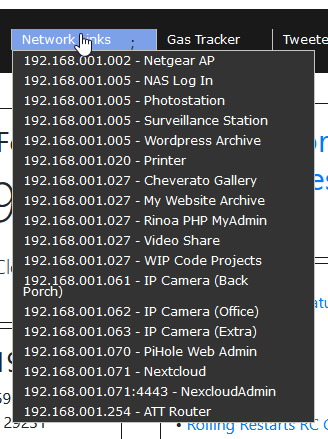
The next drop down is similar in nature, in that it’s a list of links, but this one has an admin page so I can maintain the list as it changes. It also hasn’t quite found a home yet. I had it in the sidebar for a while, then I had it in a Quick Card, now it’s int he Navigation menu. It’s a list of links to web services on my internal home network. It’s linkes to Routers, Raspberry Pis, IP Cameras, my NAS, and to various things I have set up on my Project Server.
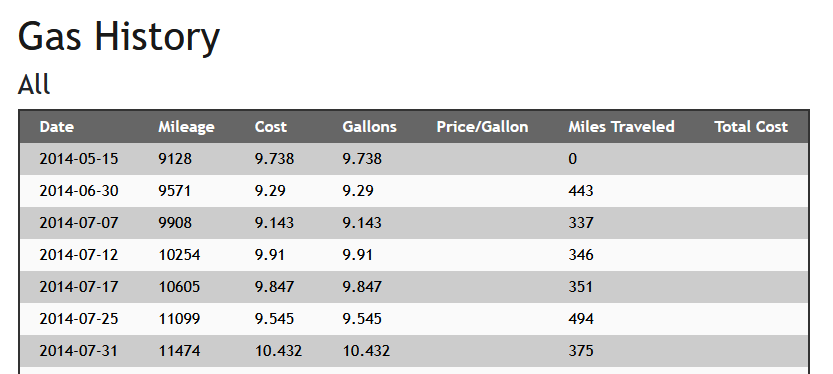
Next to that is the Gas Tracker, which is very much a WIP page. When I bought my car back in 2014, I decided I wanted to track my Gas consumption for the life of the car. Currently this lives in an Excel Spread Sheet on One Drive. I wanted to see about translating it into my own webpage and using SQL as the back end. Currently it just displays a table of data that I imported from Excel. There isn’t any way to add new data yet and it doesn’t calculate the Price/Gallon or total money paid or anything like that.
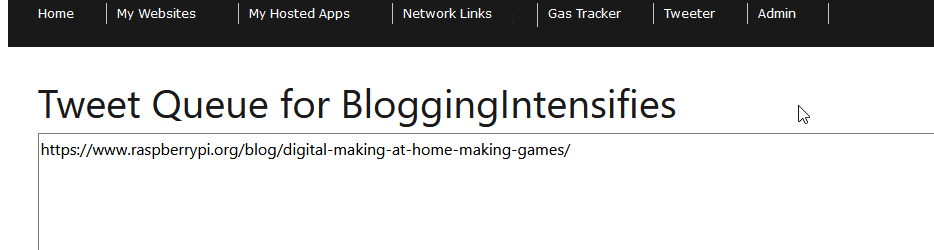
Lastly is an old project I did called Tweeter that I got up and running again and embedded into the Dashboard. Tweeter itself is fairly self contained and I will probably do a couple of detailed write ups on it in the future and post the code at that time. I also want to update it to use SQL as the back end so I’ll do a second write up when that happens.
A while back, I was looking for a way to automate posting Tweets, mostly so I could share links to articles, but have them space out over the course of a day. I couldn’t find a decent free service, and thus, Tweeter was born. Tweeter is a two part solution, it’s a PHP page that writes a text file, and some scripts (python and bash) that runs on a schedule and posts the contents of that text file to Twitter, one line at a time, on whatever cron schedule is set. I’m not going to go into anymore here, but I promise to post about it int he future. It’s also a little ugly and probably insecure as hell, but it works well.
The main fun of integrating Tweeter, the box is 140 characters wide, the same as a tweet. So I had to modify my core code framework to have a toggle for pages that don’t display the sidebar. It wasn’t anything complicated, but I hadn’t considered that need, and so I fixed it. That’s kind of part of the fun and point of doing these sort of code projects.
Josh Miller aka “Ramen Junkie”. I write about my various hobbies here. Mostly coding, photography, and music. Sometimes I just write about life in general. I also post sometimes about toy collecting and video games at Lameazoid.com.