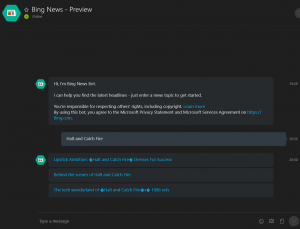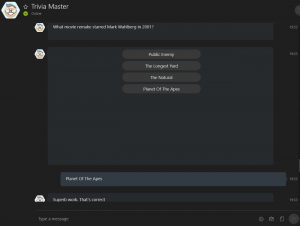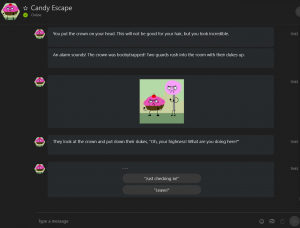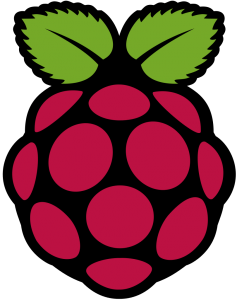Cleaning up My Password Security
 It seems like there is an increasing amount of hacks and leaks lately. These also seem to be larger and higher profile targets more and more. Recently I’ve been seeing stories about Last.fm and Dropbox accounts apparently being compromised as well as a vulnerability in vBulleten, a popular Message Board hosting tool. For the most part, a lot of these hacks are going to be harmless, for now. Any website that actually matters is probably (they better be) using salted passwords, making a password dump mostly useless. Though in Last.fm’s case, apparently 96% of the passwords were decrypted because their encryption algorithm was shoddy. Still, it seemed like a good time to check over my Password Security.
It seems like there is an increasing amount of hacks and leaks lately. These also seem to be larger and higher profile targets more and more. Recently I’ve been seeing stories about Last.fm and Dropbox accounts apparently being compromised as well as a vulnerability in vBulleten, a popular Message Board hosting tool. For the most part, a lot of these hacks are going to be harmless, for now. Any website that actually matters is probably (they better be) using salted passwords, making a password dump mostly useless. Though in Last.fm’s case, apparently 96% of the passwords were decrypted because their encryption algorithm was shoddy. Still, it seemed like a good time to check over my Password Security.
Beware, those music scrobbles you see might actually be the music taste of some Russian or Chinese hacker! Seriously though, I don’t really see the point with hacking Last.fm, I’m not entirely sure they even have any sort of financial data. I imagine the email list is sort of useful for spam accounts. I suppose there is also the issue of people using the same passwords everywhere.
The good side of these hacks, the lists get put on-line, on hacker sites or TOR sites, and there are several places that take these lists of leaked accounts, dump them in a database and allow you to search to see if your account shows up in a list and for which site, if available. With all of these recent lists I went through and checked my primary email addresses and found about 20 entries between the two of them that had been compromised. Most of those were vBulleten Boards that I had signed up for 10 years ago, never posted to, and had forgotten even existed.
I mentioned the problem of using the same password repeatedly. I’ve got several “layers” I use for how much complexity I put into my passwords. Financial sites, large buying sites (eBay, Amazon, etc), all get unique passwords. I just remember those. The next level, things like Facebook and Twitter, also get unique passwords, but I have some basic algorithms I use to generate them, mentally, so I can remember those as well while keeping them unique. Sites like the ones that were compromised, tiny one off bulletin boards with little risk to me if they get hacked, I admit, I use the same few passwords on a lot of those. Especially older ones from ten years ago, before I got serious about my online security.
Ironically, these sites are now possibly my most secure passwords. Because I used Lastpass to generate the passwords. Lastpass is a plug in for pretty much every browser. It remembers your passwords, and syncs them across your Lastpass account. I’ve used it for years to store and sync passwords, but I never really bothered with the generated passwords feature. The best practice at the moment, for passwords, are long strings of random characters, lastpass can create these, and then remember them, so you don’t have to. I don’t know what my new password is for the PPCGeeks message board, but I don’t need to, because when I visit, Lastpass will enter it and log me in. It’s long and complex. I mostly avoided this feature before because it pretty much meant I would never be able to log in via mobile since I would have to manually type the password in. Lastpass now has a mobile solution, but I also just sort of accepted that, I’m never going to visit many of these sites on mobile anyway.
The even better solution, when available, is to use 2 Factor Authorization. Something you know, a password, something you have, an Authenticator. Every mobile platform has an authenticator App. If you happen to be one of the 1% using Windows Phone like me, the Microsoft Authenticator works just like the Google Authenticator when setting it up. When I want to log into say, Dropbox, I enter my username and password, like normal, and then I am prompted to enter the generated code from my Authenticator. It doesn’t matter if someone else has my password, because they don’t have the Authenticator, which is randomly generated and can’t be duplicated. I use this for any site that has it, which is almost all of the “big ones”, Microsoft, Google, Dropbox, etc. I actually get frustrated when it’s not available, like when my Rockstar Games account got stolen 6 months ago or with Playstation Network, which has had like 3 or 4 hacks now.