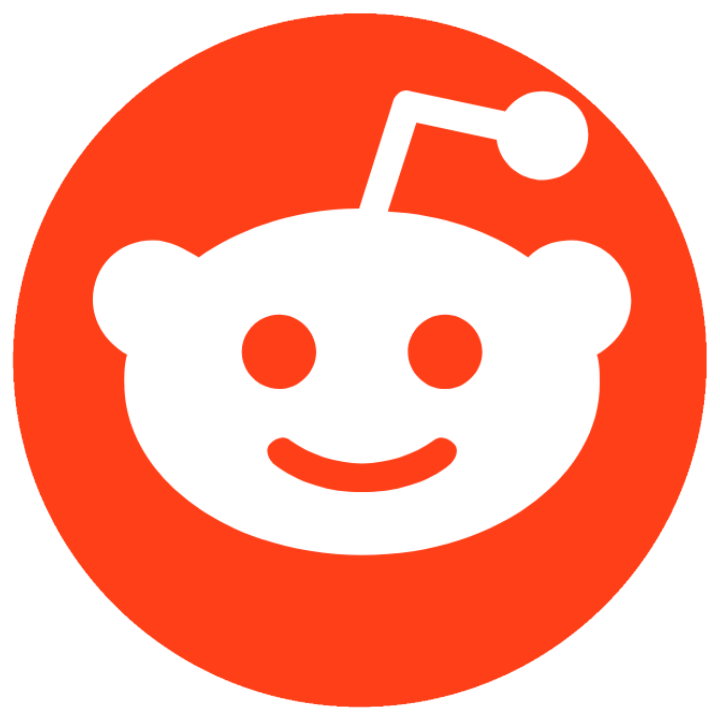CHVRCHES – Screen Violence
Released – 2021.08.27
Note: I started on a general CHVRCHES write up I intended to post first but because I am a slacker, I didn’t finish it yet.
Screen Violence is the fourth full studio album from CHVRCHES, and the first that I’ve gone through a “release cycle” for. It was preceded by three singles, He Said She Said, How Not to Drown, and Good Girls. The videos all share a sort of kaleidoscope motif similar to the video for Gun. I suspect this was done somewhat out of necessity due to COVID and travel restrictions, it helps minimize actual contact between people and reduces cross contamination risks. Each had a sort of themed color, and all three featured the same rotating doorway. How Not to Drown is a featured collaboration with Robert Smith of The Cure.
The release cycle has been quite fun, especially while hanging around the CHVRCHES fan discord. There have been a couple of great live streams from iHeart Radio and Amazon music. The Amazon show in particular made me even more excited to see them live later this year (assuming COVID doesn’t kill the tour). A few more songs from the new album would be nice for the regular tour, but honestly I do like the idea of a nice mix of old tracks in there as well, which was what we’ve seen so far.
I didn’t jump on the merch train aside from having a CD on the way. I’m not super keen on the design of the merch for Screen Violence, I’d be more inclined to buy something Love is Dead or Bones themed.
The whole album is pretty solid, though at this point I’m not sure that it’s their best album, more time is really needed to decide on that, there’s a few tracks that are just more “ok” than great, and overall there’s some good tracks but not too many really amazing tracks that just really stand out on initial impressions. It’s definitely a darker tone and kind of a less chaotic feel than previous albums, which is nice. It’s good, I’d recommend it, but I am undecided on if it’s their best album.
The Tracks
Asking For a Friend – I’m really enjoying the sound on this track, a pretty good upbeat feel to it. I rather like the chaotic sound of the background rhythms.
He Said She Said – Originally my favorite of the three pre-release singles, but Good Girls over took it. I still like it and I find “Angry Lauren” kind of amusing.
California – This track really fits the same movies theme of Final Girl later on the album. It’s a pretty good upbeat track that slowly and quietly builds itself up over the course of the run. It feels like it’s likely going to be very popular.
Violent Delights – At least Martin gets a little bit in this track, since he doesn’t get his own track in Screen Violence. I’m not sure that I find this track super amazing on initial impression, but it also feels like it could be a track that could easily grow into being a favorite over time. It has a nice progressive and airy feel that reminds me of other popular tracks like Night Sky or We Sink.
How Not to Drown – Definitely my least favorite of the three pre-album singles. I think that enjoyment of this track depends entirely on how much people like Robert Smith and the Cure. Personally, it kind of drags on and halfway through I’m already wishing it were over.
Final Girl – An interesting sound, it feels a lot more like a “traditional band” with the guitar and drums. It’s got a pretty nice lower tone kind of retro feel to it for sure. Interesting theme of the lyrics being literally about the “final girl” survivor of horror movies.
Good Girls – The more I listen to this track, the more I really like it. It’s definitely my favorite of the three singles and possibly my favorite on the album.
Lullabies – This song reminds me quite a bit of Deliverance with it’s nice and steady and even tones. It’s not a particularly stand out track but there’s nothing particularly awful about it.
Nightmares – I enjoy the larger sound of this track and the general down tempo fullness, but there’s something that feels off I can’t quite figure out that I’m not really feeling. Some good synth work going on here though.
Better if You Don’t – A nice light closer, which has become a sort of standard it seems, though it’s not nearly as light as say, Afterglow. Just a nice guitar backed, light rhythm, track. I like it.
And just to sort of wrap up here, I figure I’ll throw in my personal ranking of all ten tracks on the album.
- Good Girls
- Violent Delights
- California
- He Said She Said
- Final Girl
- Asking For a Friend
- Better If You Don’t
- Lullabies
- Nightmares
- How Not to Drown