Monday 2024-01-01 – Link List
Blogging Intensifies Link List for Monday 2024-01-01
01-Jan-2024 – How to learn a new skill this year
Brief Summary: “If you’re interested in learning a new skill this year, like speaking a new language or playing an i”
Blogging Intensifies Link List for Monday 2024-01-01
01-Jan-2024 – How to learn a new skill this year
Brief Summary: “If you’re interested in learning a new skill this year, like speaking a new language or playing an i”
I’ve posted a few times on this blog, sometimes in passing about my language learning goals. How language has always been interesting, but then, I feel like I find EVERYTHING at least somewhat interesting, which is kind of a curse. In 2023, I vowed to become, not fluent, but at least, “pretty good” with at least two other languages by 2030. My New Decade’s Resolution, among a few other (I have not learned any piano yet).
Duo does Year in Review deals, like a lot of apps. Here’s mine.
I’ve actually been super slacking on my learning this year, sometimes barely doing one lesson each day. This has become even more apparent because my Aunt and Uncle recently started using Duo and we became, whatever Duolingo Friends would be called. My uncle made like 2x my yearly total XP within a few months. Granted, they are both retired and thus have more time to learn. Also they both travel, they recently took a trip to Europe, which I am pretty sure inspired their learning.
At least I still have them beat for the streak, because that one increases at the same rate for everyone. Technically by the end of the year I was at a 1826 day streak.
Exactly 5 years.
I’ve primarily been learning Spanish in those 5 years, and the middle half of this last year, though Duo keeps changing the tree layout (it’s been like 3 layouts since I started) and it’s a little disenfranchising when it happens because it feels like I’m losing progress. I actually have an achievement for getting level 1 nodes in an entire tree. But that was like 2 revisions ago when each note had 5 levels to it. The current tree is literally a path with no choices, which sucks because I always would skip around the pain in the ass verb crap en Español.
I started off the year still on my Norwegian kick. I’m less excited about that one these days, mostly because it’s less practical in a lot of ways.
For the last month or so, I’ve picked up my third choice to learn with Duo, Japanese. I’ve actually been enjoying learning again, so it was a good course. I’m not super sure Duo is the best choice for a beginner to learn Japanese with, some of the methods don’t feel like they are very clear on some thing, but fortunately for me, I took Japanese in High School. While I don’t remember a lot of it, but it feels like “riding a bike.”
It’s all very familiar, and I breezed through a lot of the “learn the Hiragana page.”
I don’t only learn using Duo, but it’s the main conduit. For Spanish I’ve read through some books in Spanish, and occasionally watch movies in Spanish. I’m still not great at the hearing part, but I’m pretty good at the reading part. Case and point a bit, on New Years Ever, I was poking around on streaming looking for some New Years shows, and Hulu had a stream from New York going. The part I caught was doing a ball drop for the Dominican Republic and Puerto Rico, and was almost entirely in Spanish. With the closed captioning on, I could read and understand the majority of what was going on. Which was fun.
Anyway, I don’t plan to drop Duo anytime soon, and I have more than the normal number of Streak Freezes because it occasionally gives you bonus freezes, if I get caught up and can’t learn. I’ll probably do most of 2024 in Japanese over Spanish though, I kind of feel like I’ve plateaued there for a bit.
It’s that time again, when I discuss my music habits for the year, or at least, parts of it that seem interesting, to me. I’ll just start off with the 5×5 chart, from my Last.fm scrobbles. I had some Spotify Wrapped stuff too but it doesn’t capture everything and was only for like 3 months of listening, so it’s kind of worthless.
So, a bit of an interesting surprise, Wolf Alice’s Blue Weekend was my top album for the year. I guess I was listening to that one a lot more than I really thought I had been. The same goes for Paramore’s This is Why. This is Why is kind of in there twice too, because they put out a second version where every track was done or remixed by an artist that was not Paramore.
I’m also a bit surprised how high Aurora’s The Gods We Can Touch ranked, at number three. I’ve always kind of considered it my least favorite of Aurora’s four albums. In less surprising areas are Hot Mess from Dodie and CHVRCHES, The Bones of What You Believe. Bones is definitely from the tenth-anniversary release. Hot Mess actually shows up twice, probably because before Spotify I was listening to the copy I made off the Vinyl version I own, which was tagged as Hot Mess (RSD Vinyl).
Related to CHVRCHES is Lauren Mayberry, with a single. Shame is one song, and it’s number 6. The album I believe is supposed to drop sometime in January, and I can almost guarantee it will be in a top spot for next year’s wrap-up, if not at number one.
Things get a bit more interesting later in the list here outside the top ten reliable when we get into the whole “potential usurpers” area. At number 14 is Ben Fold’s latest album, What Matters Most. Ben Folds has become a bit of a weird piece in my music listening. I’m not entirely sure I am super into his music, though it’s all pretty enjoyable. But I find Ben Folds as a person really interesting. I’ve been watching a bunch of his interviews on YouTube where he talks to all sorts of creative types and talks about the music-making process and it’s all very fascinating. My last real exposure to Ben Folds was way back in High School when Ben Folds Five and Brick were on the radio all the time. I don’t really being super into that song either, I was a lot more into rock and alternative in that time period. I’ve recently signed up for his soon to be ended Patreon, so I can snag the archive content and give it a listen.
At number 15 right after is Fizz with The Secret to Life. Fizz is a sort of super band collaboration between Dodie, Orla Garland and a couple of others that I had not really listened to previously. As much as I really like Orla and Dodie, I slept on this album because I just found the acid trip aesthetics of it to be really off-putting. But I decided I really should at least give it a try and it’s really good. Like super great good. I wish I had started listening sooner.
The last couple I want to point out here, feel a bit related. Let’s start with Raffaella, at number 20, with Live Raff Love (Act I). It’s technically an EP I think, I never really got the distinction honestly aside from EPs have less tracks. Anyway, Raff has been a consistent mainstay in my library since first hearing about her back in 2019 when I went to see Sigrid. Live Raff Love (Act II) I believe is slated for January, and I’m looking forward to it.
Like Raff, I want to mention Claud, to which I was pretty much introduced in a similar way, Claud was one of the acts performing at the little festival thing where I saw Lauren Mayberry’s solo show. Like Raff, I listened to a bunch of their music before the actual show and enjoyed it, and I enjoy it even more after watching them perform live. I am pretty sure at least half my plays on that Paramore remix of This is Why, is Claud’s rendition of Crave.
Which leads me to my usual predictions for next year. Claud and Raff will likely rank up there. Lauren will probably top the list. Sigrid I think has a new album in the works and has been making a bit of a come back in my listening this year, so I am predicting she will be pretty high. Fizz will probably be around, I’m not sure they will go much higher though after a whole year. Ben Folds will probably remain, though I doubt he will break the top ten. The only one on the list above I can say probably won’t return is Maisie Peters. I enjoy her music, but I don’t really know how to describe it, but I don’t really like her. Seems a bit too bitchy in a sort of “I think I’m better than everyone” sort of way.
Blogging Intensifies Link List for Friday 2023-12-29
29-Dec-2023 – GitHub Copilot Chat is Now Available
Brief Summary: “Microsoft’s GitHub announced today that GitHub Copilot Chat is now available to all GitHub Copilot u”

29-Dec-2023 – Using Local AI on the Command Line To Rename Images (And More)
Brief Summary: “We all have a folder full of images whose filenames resemble line noise. How about renaming those im”
29-Dec-2023 – Use cardboard to make the $0 2-in-1 backdrop and gobo
Brief Summary: “Are you in search of festive, sparkly backdrops? And you have some cardboard lying around from a bun”
29-Dec-2023 – ‘Grief is a rational response’: the 21 US species declared extinct this year
Brief Summary: “Hawaii hardest hit by loss of eight birds, with an Ohio catfish, a Pacific fruit bat and eight fresh”

29-Dec-2023 – Generating 3D Scenes From Just One Image
Brief Summary: “The LucidDreamer project ties a variety of functions into a pipeline that can take a source image (o”
Blogging Intensifies Link List for Thursday 2023-12-28
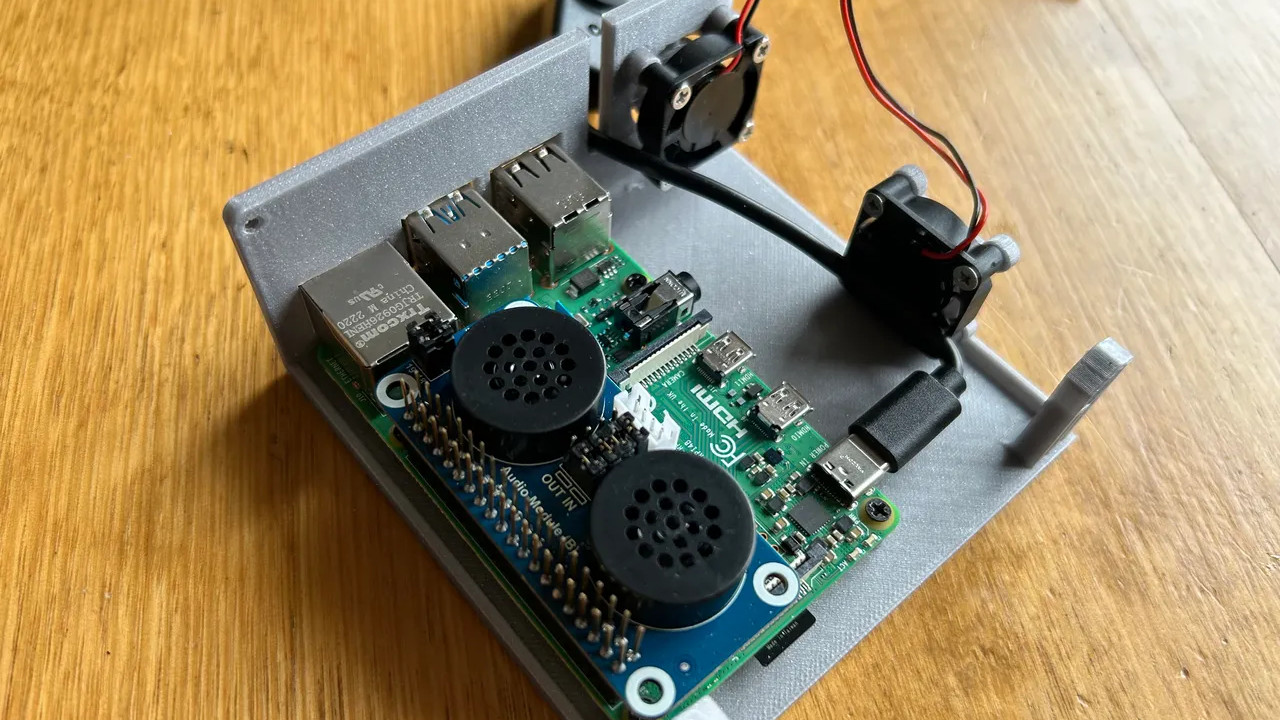
28-Dec-2023 – Raspberry Pi Does its Best Retro PC Impression
Brief Summary: “The Raspberry Pi is a popular choice if you’re looking to put together a simple emulation box — it’s”
28-Dec-2023 – ‘Learn C Programming Through Nursery Rhymes and Fairy Tales’ Provides a Fun Introduction to Coding
Brief Summary: “Over the past several years, STEM (Science, Technology, Engineering, and Mathematics) has become mor”