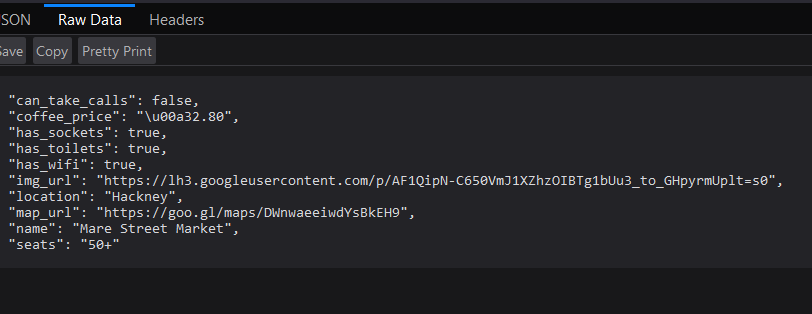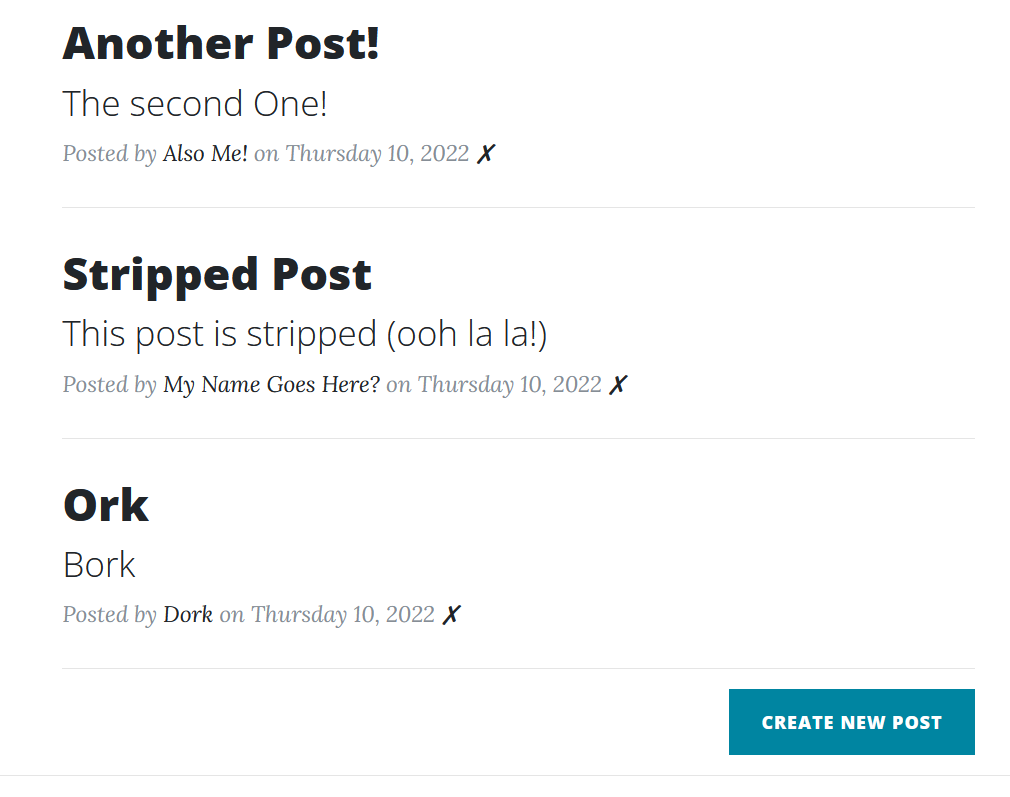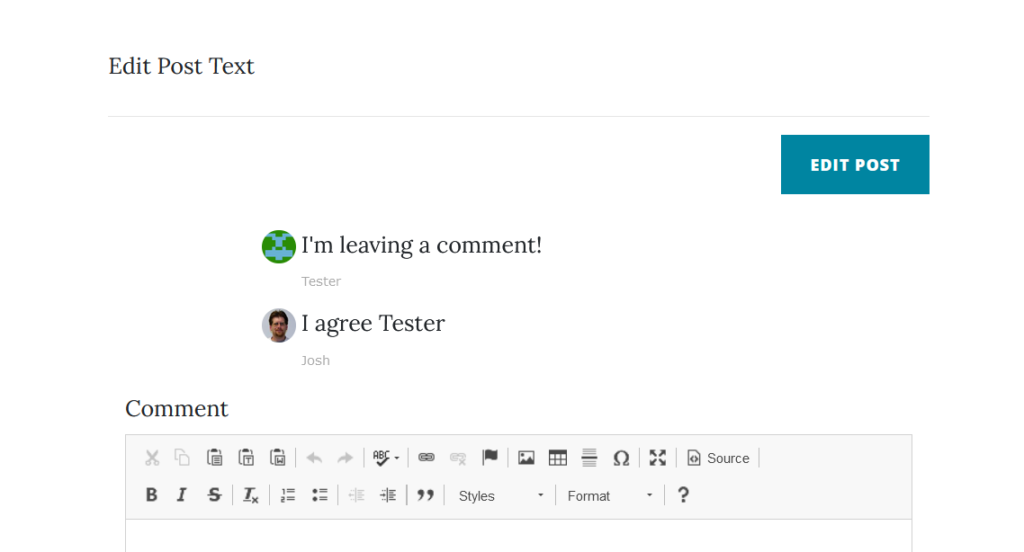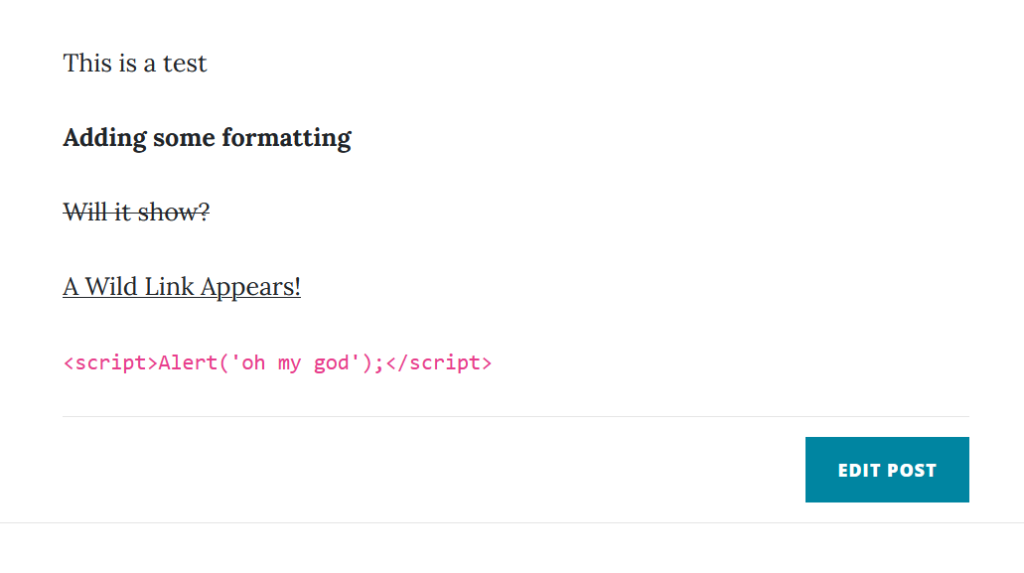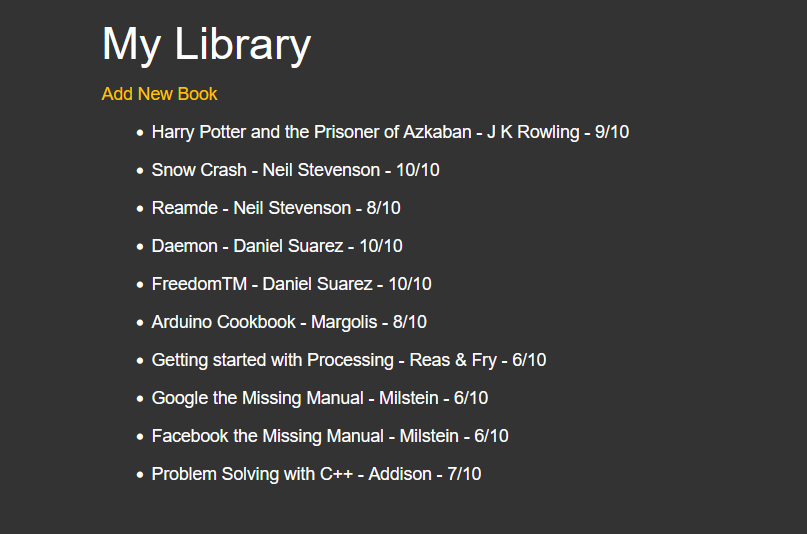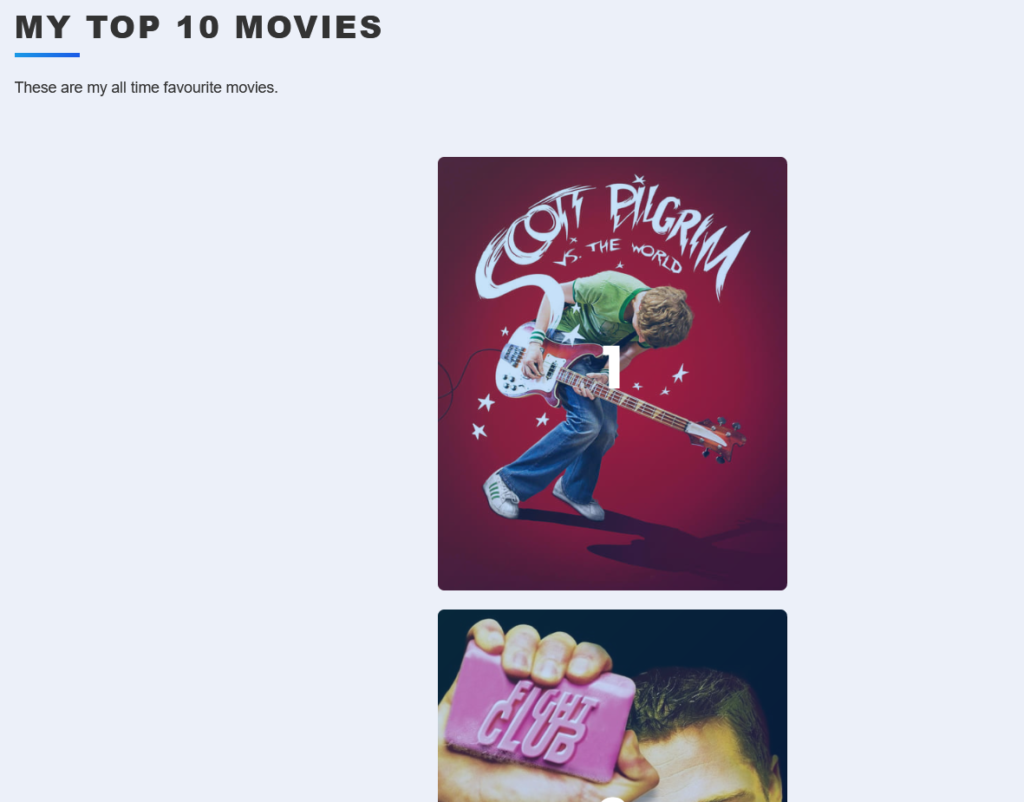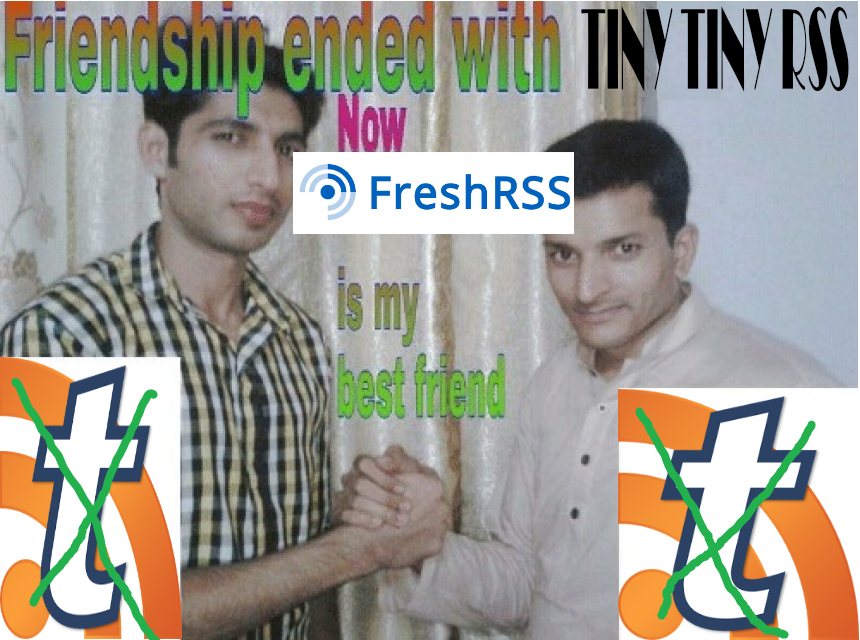100 Days of Python, Project 081 – Morse Code Generator #100DaysofCode
I feel like these last 19 projects are more complex and should get their own post each. Just skimming over what they are, they all seem to be quite a bit more complex than a lot of the previous projects, and they also are given no help or instruction, just “Make X”.
I wanted to comment a bit briefly on the course as a whole so far though. I’ve really enjoyed it, and I have lots of idea of projects I WANT to do, and I have started on a few, but I’m doing my best to force myself to focus on finishing this course FIRST. Eyes on the Prize, so to speak. The flow overall is pretty good, though I noticed some of the course comments, many people were complaining a bit during some parts. Mostly about the lack of videos during the final, third or so, of the course. I admit, I kind of feel for them a bit, but I also do somewhat get the point.
The point is, at some point, you do need to do this stuff without everything being hand-holdey the whole way.
That said, she was doing a pretty good job of this already within each “Broader” topic. For say, Turtle Graphics, she would start off being extremely “Do X, Do Y, Do Z” about pretty much every step of a project. Next lesson, there would be a bit less, then by the third it would ask the students to do something, then give a solution. Eventually it was just, “Do a while project” with “here is a solution”. It was gradual over 5-6 lessons.
It feels like she tried to do this quite a bit with the overall course as well, the problem is, when you end up in an area that is completely unfamiliar again, like the Flask sections, or the Data Analytics sections, it would be a bit nice to start each “New Section” with some videos and a bit more help.
Personally, I didn’t find it too much of a problem, I was already doing many of the projects without watching any of the videos, then watching videos afterwards to see how she did it. The user comments also were really great for suggestions and ideas.
I would still recommend the course. It seems to be one of Udemy’s best selling courses too.
Anyway, on with the project, and I admit, I am kind of adding some filler.
Day 81 – Morse Code Translator
Ok, so, compared to what the rest of the “Professional” level projects seem to be, this particular project felt stupid super easy. Like, “am I doing something wrong” easy. I may have even already done this one evening on CodeWars.com. I even fleshed it out a bit just to make it more interesting.
The project was to translate a user input into Morse Code.
Even just thinking about that, at it’s core, it’s literally just find and replace on a string.
Step One – Create a Dictionary of Morse Code sequences and the equivalent Alphabet letters
Step Two – Get a User Input
Step Three – Loop through the Input and convert each character using the Dictionary to Morse Code
That is IT. That’s nothing. The assignment also specified “Text Based”, though I considered converting it to work in TKinter or maybe even Flask.
I did spruce things up a bit, I added a prompt so the user can translate additional strings. I looked up how to make sound output, and added an option to play the Morse Code out over the PC Speaker, which was fun, and new useful information.
Anyway, it’s on Github, but this is the entire code.
import winsound
from time import sleep
# Morse Code
morse_code = {
'a': '·−',
'b': '−···',
'c': '−·−·',
'd': '−··',
'e': '·',
'f': '··−·',
'g': '−−·',
'h': '····',
'i': '··',
'j': '·−−−',
'k': '−·−',
'l': '·−··',
'm': '−−',
'n': '−·',
'o': '−−−',
'p': '·−−·',
'q': '−−·−',
'r': '·−·',
's': '···',
't': '−',
'u': '··−',
'v': '···−',
'w': '·−−',
'x': '−··−',
'y': '−·−−',
'z': '−−··',
'0': '−−−−−',
'1': '·−−−−',
'2': '··−−−',
'3': '···−−',
'4': '····−',
'5': '·····',
'6': '−····',
'7': '−−···',
'8': '−−−··',
'9': '−−−−·',
' ': '/'
}
# Loop Variable
keep_going = True
valid_answers = ["yes","y","no","n"]
# Sound Variables
frequency = 700 # Set Frequency To 2500 Hertz
duration_short = 100 # Set Duration To 100 ms == .1 second
duration_long = 300 # Set Duration To 300 ms == .3 second
while keep_going:
# Get String of Text to Convert
conversion_string = input("Please enter a string to convert to Morse Code:\n").lower()
# Fresh Code String Each Time
code_string = ""
# Do the Conversion
for letter in conversion_string:
if letter in morse_code:
code_string += morse_code[letter]+" "
else:
code_string += letter
# Show the Result
print("Your Morse Code is:\n")
print(code_string)
# Ask if the user wants to hear the sound
go_on = ""
while go_on not in valid_answers:
go_on = input("Would you like to play this sound? (Yes/No) ").lower()
# If Yes, Play the sound
if go_on == "yes" or go_on == "y":
for beep in code_string:
#print(beep)
if beep == "−":
winsound.Beep(frequency, duration_long)
elif beep == "·":
winsound.Beep(frequency, duration_short)
# Needs a brief pause
sleep(.05)
# See if the user wants to do another conversion.
go_on = ""
while go_on not in valid_answers:
go_on = input("Translate another string? (Yes/No) ").lower()
# Quit if no more conversions
if go_on == "no" or go_on == "n":
keep_going = FalseJosh Miller aka “Ramen Junkie”. I write about my various hobbies here. Mostly coding, photography, and music. Sometimes I just write about life in general. I also post sometimes about toy collecting and video games at Lameazoid.com.