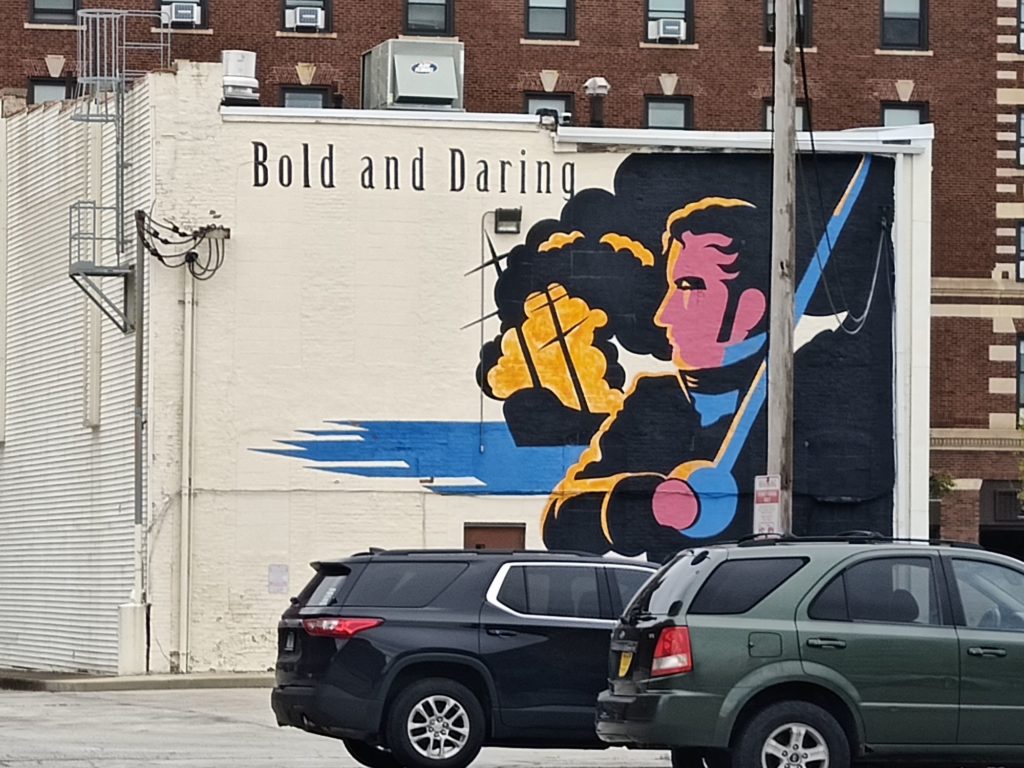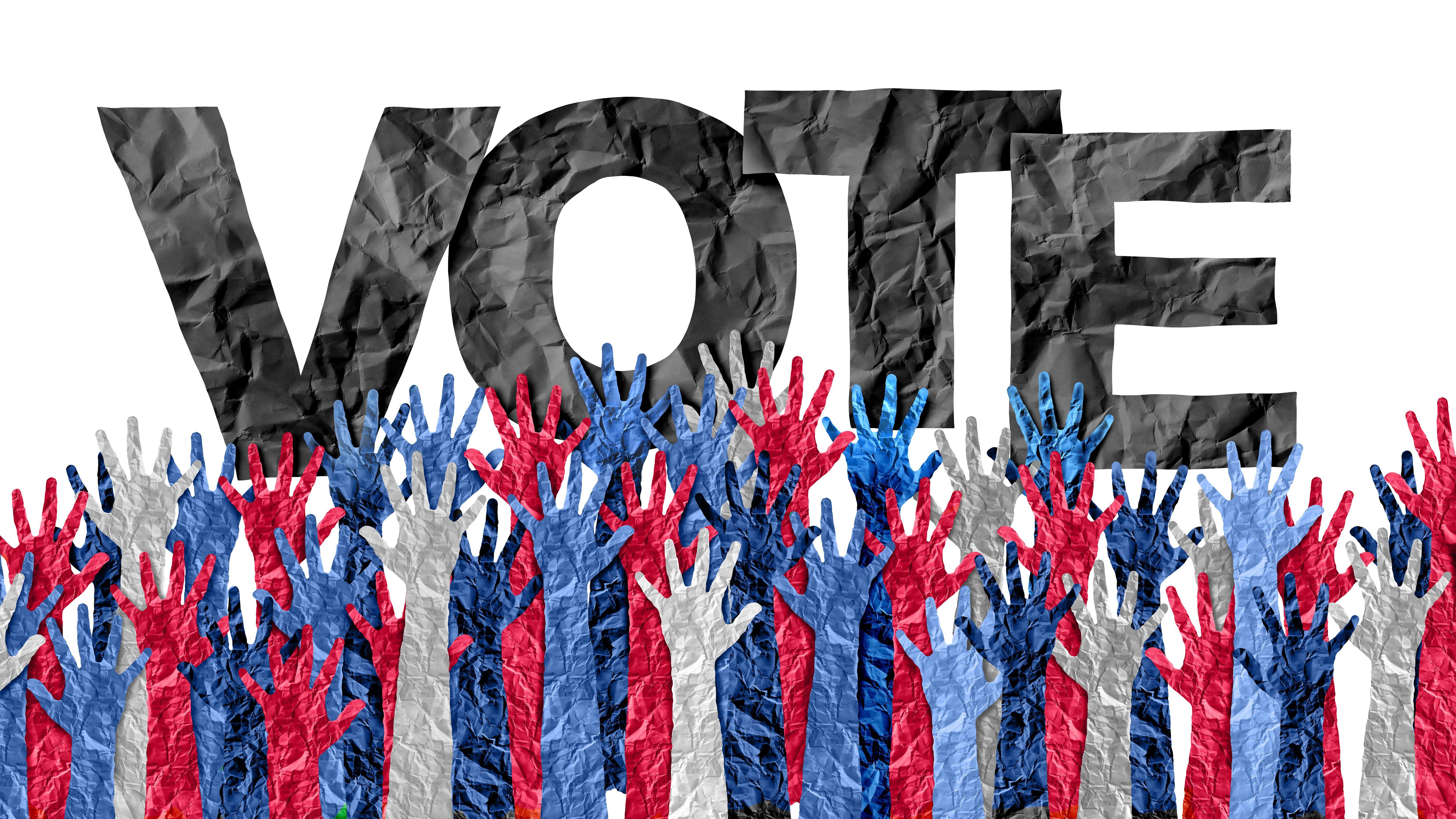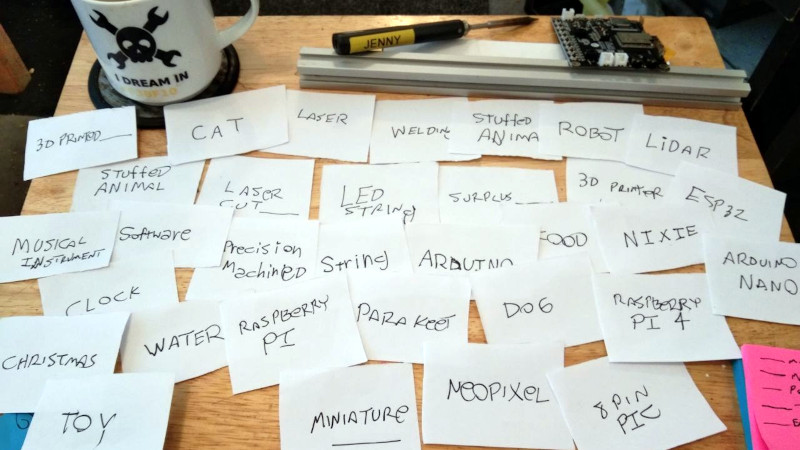Thursday 2024-11-07 – Link List
Blogging Intensifies Link List for Thursday 2024-11-07
07-Nov-2024 – Illinois Gov. JB Pritzker has warning for Donald Trump: ‘You come for my people, you come through me’
Brief Summary: “CHICAGO — Gov. JB Pritzker on Thursday sought to assure Illinois
residents that he would fight to pr”
07-Nov-2024 – Robert F. Kennedy Jr.’s Anti-Vaccine Organization Hopes He’ll Take Their Wildest Dreams to the White House
Brief Summary: ”
The elites of the anti-vaccine, “medical freedom” world saw the presidential election unfold at “
07-Nov-2024 – Despite Trump’s election, a glimmer of hope as transgender candidates win elections nationwide
Brief Summary: “In a year dominated by anti-transgender messaging from Republican campaigns and the reelection of fo”
07-Nov-2024 – Hollywood Exodus? Stars Vow to Flee U.S. After Trump’s Election Win – Here’s Who’s Packing Their Bags
Brief Summary: “A wave of Hollywood’s biggest names is preparing to leave the U.S. after Donald Trump’s recent elect”
07-Nov-2024 – ‘Donald Trump Is A White Supremacist!’ Pro-Harris CNN Guest Goes Off — Says White Voters Fear ‘Black South Asian Woman’
Brief Summary: ”
Pro-Kamala Harris guest Michael Blake came in hot, telling anchor John Berman that President-el”
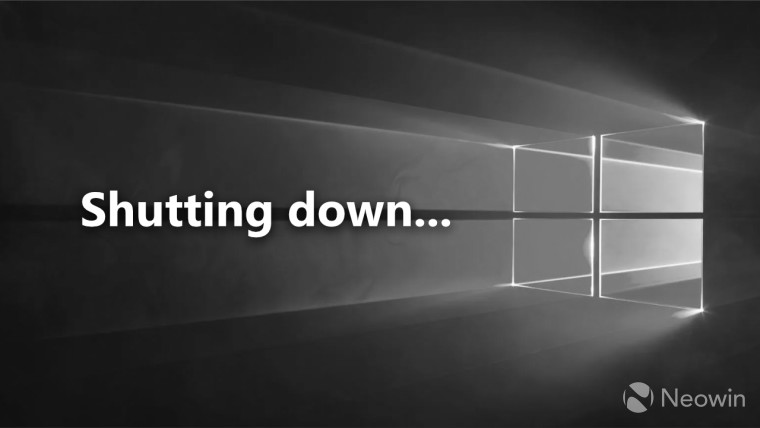
07-Nov-2024 – Microsoft doesn’t like you downloading Windows 10 even from official source anymore
Brief Summary: “Microsoft seems to not like it anymore it you want to download Windows 10, even if you do it from an”
07-Nov-2024 – We Need To Fight For Free Speech More Than Ever
Brief Summary: “The American people have spoken. And they’ve chosen to hand the full power of our military, the nucl”
07-Nov-2024 – Nobody wants Copilot Pro AI for Office 365 — so Microsoft will force-bundle it and raise the price
Brief Summary: “Copilot Pro is an AI assistant for Microsoft Office 365, introduced in January. Based on nine months”
07-Nov-2024 – As more Americans go ‘no contact’ with their parents, they live out a dilemma at the heart of Shakespeare’s ‘King Lear’
Brief Summary: “Is blood thicker than water? Should family always come first?
These clichés about the importance of “
07-Nov-2024 – How can Jupiter have no surface? A dive into a planet so big, it could swallow 1,000 Earths
Brief Summary: “The planet Jupiter has no solid ground – no surface, like the grass or dirt you tread here on Earth.”
07-Nov-2024 – It’s OK to feel despair at Trump’s victory. The important thing is not to give up | Polly Toynbee
Brief Summary: “A lot of people say they just don’t care about ‘politics’, and I’m sure that would make for an easie”

06-Nov-2024 – How Playing Cyber Games Can Help You Get Hired
Brief Summary: “When it comes to landing a job in cybersecurity, what does it take to stand out from the pack? Try p”
Josh Miller aka “Ramen Junkie”. I write about my various hobbies here. Mostly coding, photography, and music. Sometimes I just write about life in general. I also post sometimes about toy collecting and video games at Lameazoid.com.