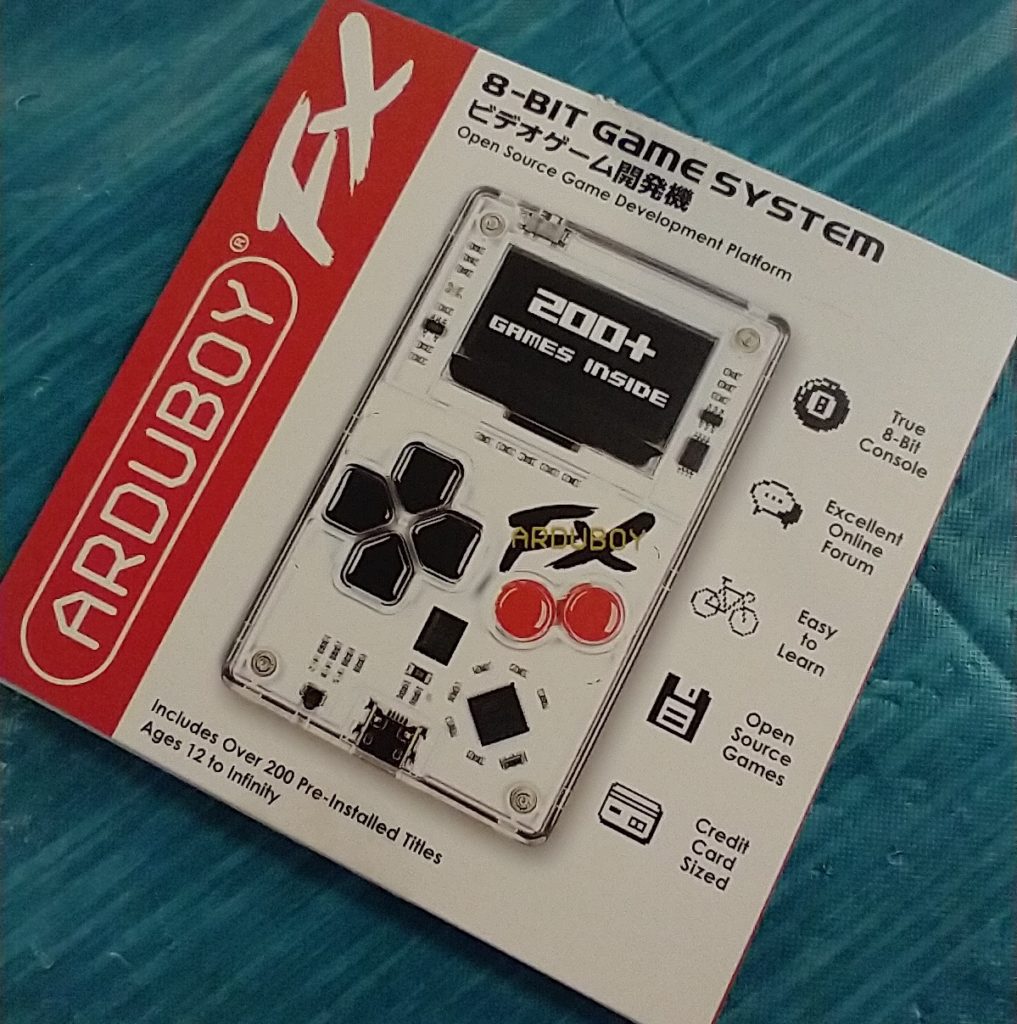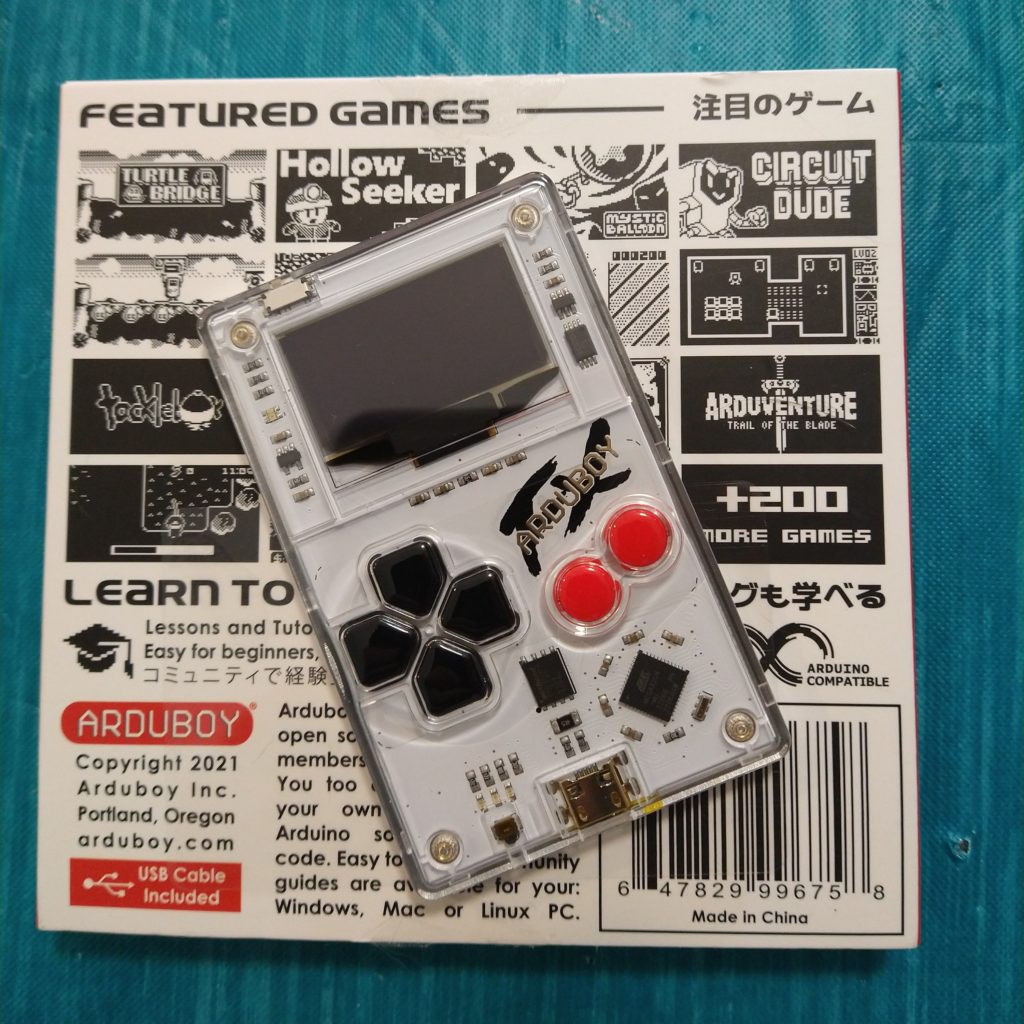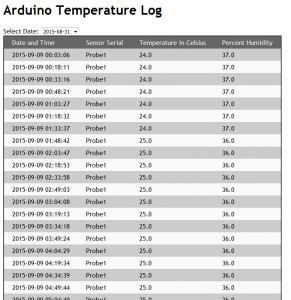Arduboy FX
I recently picked up a neat little device called an Arduboy FX. It was a bit of an impulse buy after someone posted about getting one on Threads. It turns out it’s not actually particularly new, the community goes back quite a few years, but it’s still pretty cool none the less, and I am happy with my experience with it.
So what is it? It’s a small credit card sized handheld based on the Arduino. On a related note, it’s “credit card sized” in footprint, not so much in thickness. I wouldn’t trust putting this in a wallet at all, because I feel like my fat ass would snap it if I sat on it. The form factor is worth mentioning though. Traditionally for handhelds, I prefer the “larger options”. I had the full sized 2DS, and the XL 3DS and the large wide Retroid, and I just like, more hand real estate. Despite the Arduboy’s pretty small size, it’s still surprisingly comfortable and I don’t have any problem using it.
Also, the platform itself is open source, so one could buy components and just, build their own, if desired.
This specific version, the Arduboy FX, is different from the older original release, simply called the Arduboy. I believe the main (and possibly only) difference is that the FX includes an add on FX chip and has 200+ built in applications and games. When I ordered mine, I noticed that they sell just the FX part as an add on for the original Arduboy. They both play the same games, but the original can only play one game at a time, whatever is loaded onto it from the Arduino software. You can still load custom games to the Arduino FX.
One thing I want to mention, because it was the first question I had. What happens to the default games when you load a custom game. the answer is, they are all still there. When you upload a custom game or code from the Arduino software, the new game will load, unless you select a game from the included games list. If you choose and load another game, it will overwrite the custom game. I believe there ARE ways to overwrite the original 200 games firmware, but the standard method of upload through the Arduino IDE, does not.
As far as I can tell, most of the worthwhile available games are pre loaded on the Arduboy FX. Basically everything about this is open source in nature. I’m not going to cover any real specifics of the games here, I may do that later over on Lameazoid.com though.
The fun part here is developing games. There is a great multipart tutorial available here, though the last two parts to build Dino Smasher are not complete. The Arduboy is based on C and C++ like the Arduino is. It uses a special library to work the Arduboy functions for button presses and graphics. The tutorials are good and could be done by someone who has no programming experience, though I’ve had pretty extensive experience at this point and they were a nice refresher for my C/C++ knowledge, which I have not used in almost 20 years.
I don’t recommend the other tutorial path though, for the platform game. I’ll be blunt, its presented as beginner-ish, but it’s quite a few levels above the first set of tutorials. It introduces a lot of much more abstract coding concepts. It’s probably good information, but it’s kind of beyond a basic level and many of the comments in the community expressed as much. I was a bit worried when right out of the gate it’s starting with various types of int (integer) variables which can be used. I mean, that’s all great to know, but for the purposes of anything made here, just using int, is going to be fine.
I went through the first tutorial set myself, and built the Pong Game. This is the second time I’ve made Pong funny enough, the first being in Python. After finishing the tutorial, I went through and added a bunch of additional features. Most were things done by other commenters, but rather than pick through their code, I just made a list of ideas and added them all in. I’d recommend it for anyone looking to test their ability a bit beyond this Tutorial, especially if you have some coding ability and want to flex yourself a bit. Here is a little list of suggestions.
- Add a pause option (easiest is when pressing A during a game)
- Add a more complex Title screen and End Screens
- Add a “net” line down the middle.
- Add an ability to adjust the paddle size (this will probably also require adjusting the AI sensitivity to make the game winnable)
- Add the ability to select how many wins are needed to win
- Make the game a bit better by offsetting the ball starting location after scoring.
- Make the game a bit better by starting the paddles in the middle (The AI tends to miss the first 2-3 shots right out of the gate otherwise)
- These last couple will need to be added to the title screen.
Anyway, My finished code can be found here.
I’m pretty happy with the result. I’m looking a bit into how to embed these games into my website here, or on my Github.io page. Until then you’ll need an Arduboy to actually run the code.
I’m not sure what I want to do next yet. I may make a go at building a simple Tic-Tac-Toe game, from scratch, just to have a simple project to test my coding chops without using a Tutorial as a base. After that, I am thinking of remaking one of the first games I ever made, a simple text based RPG I had made back in High School called Dragon Quest.
Dragon Quest was vaguely based on Dragon Warrior, which at the time, I didn’t know was actually called Dragon Quest in Japan. The game itself wasn’t actually anything LIKE Dragon Warrior though, it just, was fantasy based, and had Dragons, and the name “Dragon Warrior” was taken. (and like I said, I didn’t know at the time Dragon Quest was ALSO taken, by Dragon Warrior). That game, would be well suited to remake for the Arduboy though as it too was for a simple 2 color platform, I had built it on my TI-85 Calculator. Unfortunately, I don’t have any of the code from it. A lot of people in school had gotten copies of it on their own calculators, and Iw ould get copies back after school forced my calculator to be wiped for tests, to prevent cheating. Also, my calculator is 25 years old now, so the memory has more than wiped itself. I did eventually get a TI-85 data cable, but not in time to save my RPG game code. But I still have a basic idea of how the game worked.
I may try to make the “first game”, which was just a loop of battling and healing in town, with two monsters and an end boss. Then expand it to be more like the second game which was similar, but added equipable items, more monsters, and just more complex game play. If that works out, I can try to add in the map system I had planned to use for a 3rd iteration, written in C, that I had never finished. I do have the code for that floating around.
Josh Miller aka “Ramen Junkie”. I write about my various hobbies here. Mostly coding, photography, and music. Sometimes I just write about life in general. I also post sometimes about toy collecting and video games at Lameazoid.com.